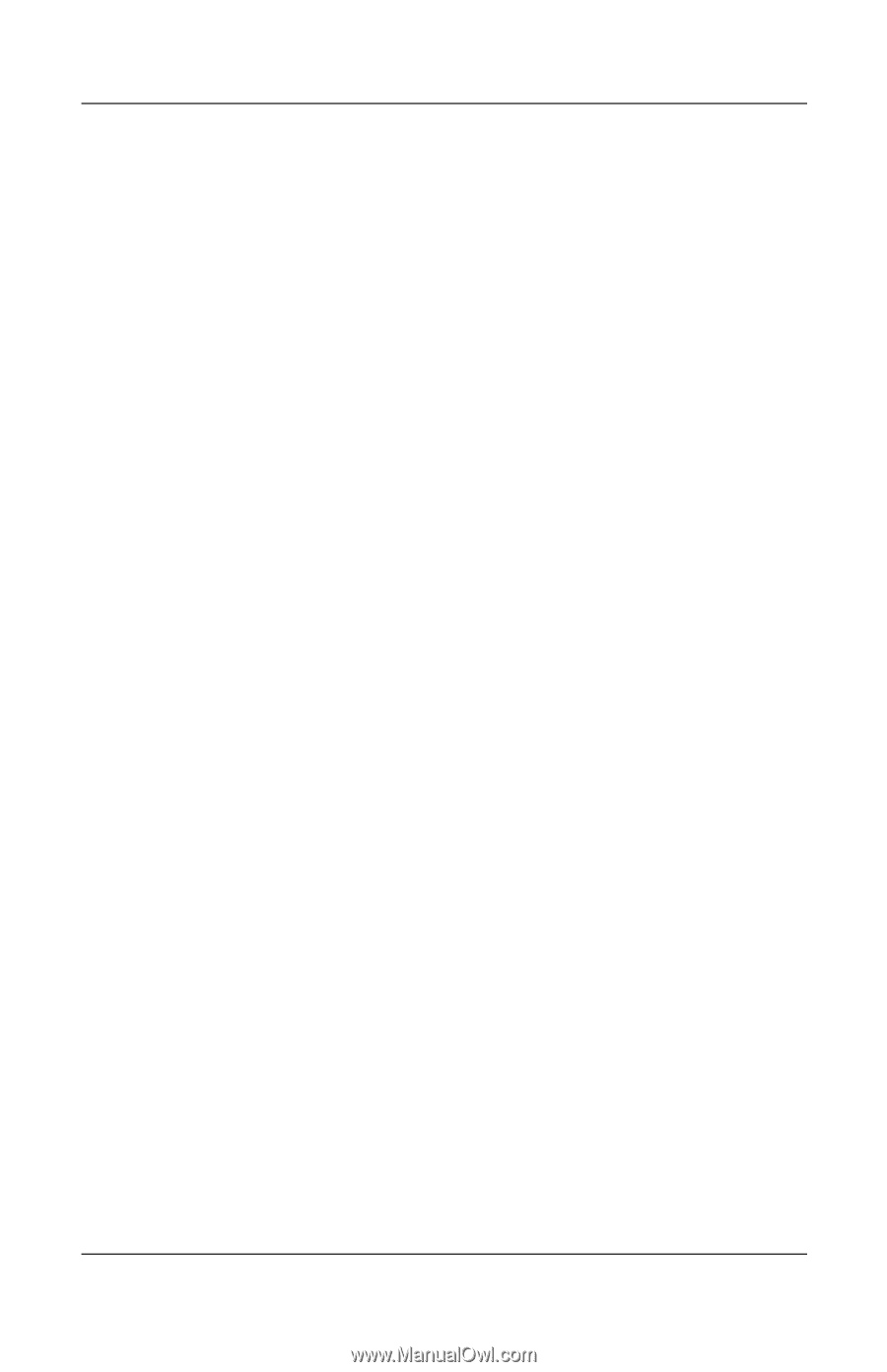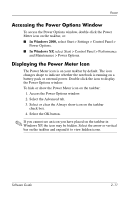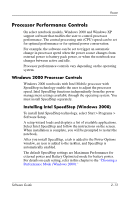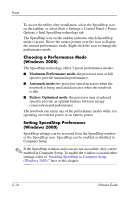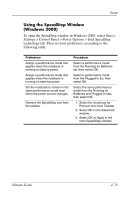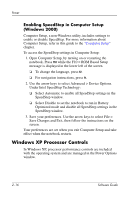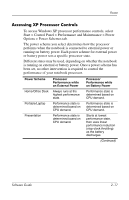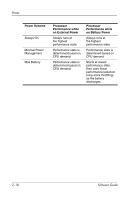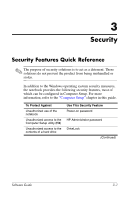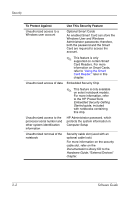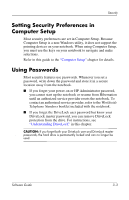Compaq nc8000 Software Guide - Page 28
Windows XP Processor Controls, Enabling SpeedStep in Computer Setup, Windows 2000 - base system device
 |
View all Compaq nc8000 manuals
Add to My Manuals
Save this manual to your list of manuals |
Page 28 highlights
Power Enabling SpeedStep in Computer Setup (Windows 2000) Computer Setup, a non-Windows utility, includes settings to enable or disable SpeedStep. For more information about Computer Setup, refer in this guide to the "Computer Setup" chapter. To access the SpeedStep settings in Computer Setup: 1. Open Computer Setup, by turning on or restarting the notebook. Press f10 while the F10 = ROM Based Setup message is displayed in the lower left of the screen. ❏ To change the language, press f2. ❏ For navigation instructions, press f1. 2. Use the arrow keys to select Advanced > Device Options. Under Intel SpeedStep Technology: ❏ Select Automatic to enable all SpeedStep settings in the SpeedStep window. ❏ Select Disable to set the notebook to run in Battery Optimized mode and disable all SpeedStep settings in the SpeedStep window. 3. Save your preferences. Use the arrow keys to select File > Save Changes and Exit, then follow the instructions on the screen. Your preferences are set when you exit Computer Setup and take effect when the notebook restarts. Windows XP Processor Controls In Windows XP, processor performance controls are included with the operating system and are managed in the Power Options window. 2-16 Software Guide