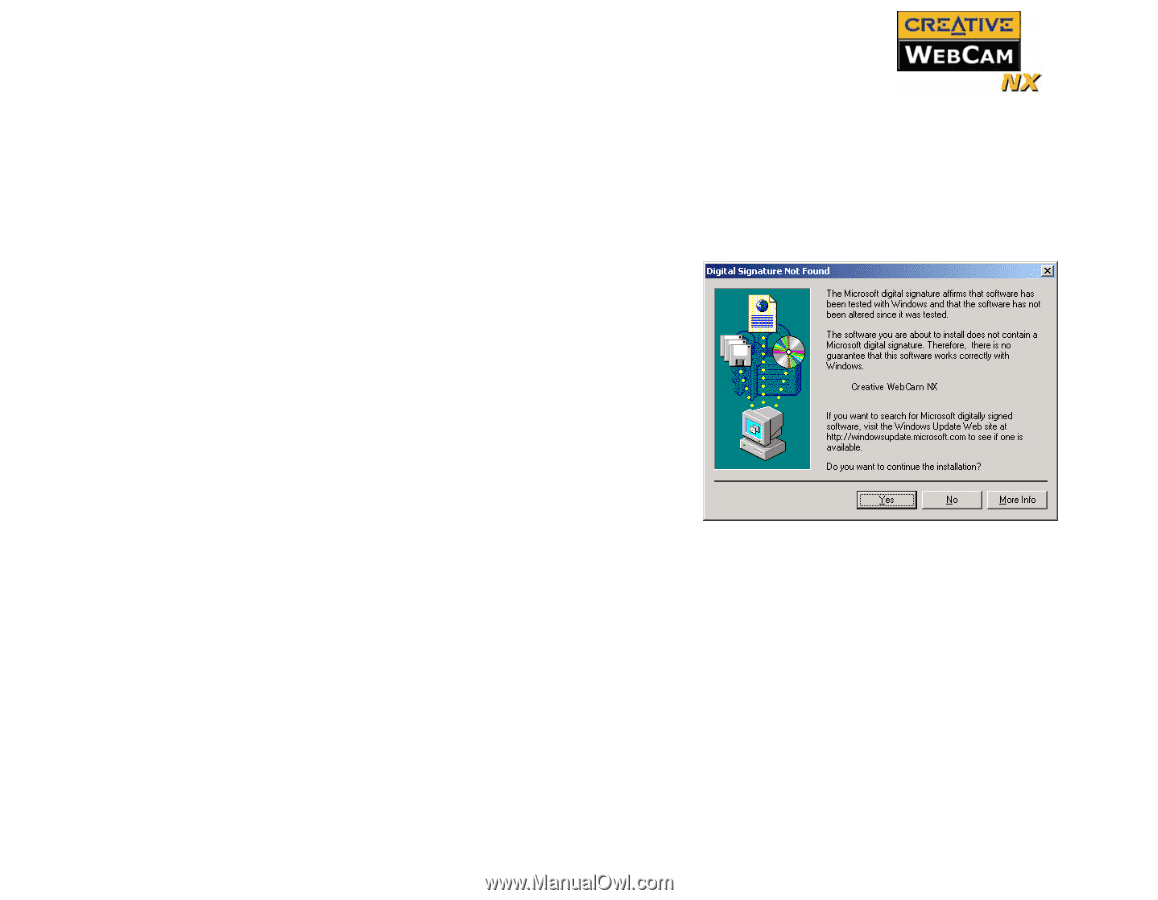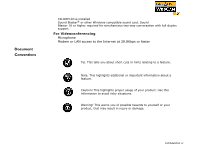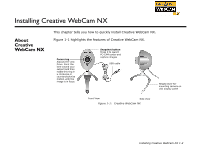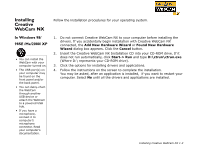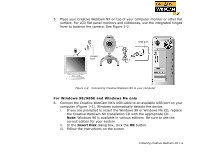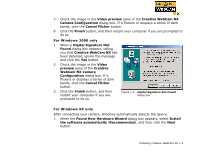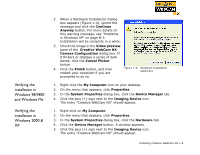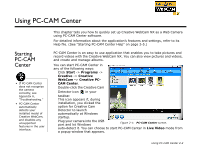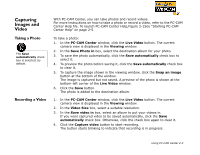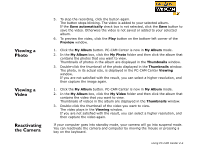Creative 73PD111000000 User Guide - Page 13
Found New Hardware Wizard
 |
UPC - 054651058255
View all Creative 73PD111000000 manuals
Add to My Manuals
Save this manual to your list of manuals |
Page 13 highlights
7. Check the image in the Video preview pane of the Creative WebCam NX Camera Configuration dialog box. If it flickers or displays a series of dark bands, click the Cancel Flicker button. 8. Click the Finish button, and then restart your computer if you are prompted to do so. For Windows 2000 only 1. When a Digital Signature Not Found dialog box appears, telling you that Creative WebCam NX has been detected, ignore the message and click the Yes button. 2. Check the image in the Video preview pane of the Creative WebCam NX Camera Configuration dialog box. If it flickers or displays a series of dark bands, click the Cancel Flicker button. 3. Click the Finish button, and then restart your computer if you are prompted to do so. Figure 1-3: Digital Signature Not Found dialog box. For Windows XP only After connecting your camera, Windows automatically detects the device. 1. When the Found New Hardware Wizard dialog box appears, select Install the software automatically (Recommended), and then click the Next button. Installing Creative WebCam NX 1-5