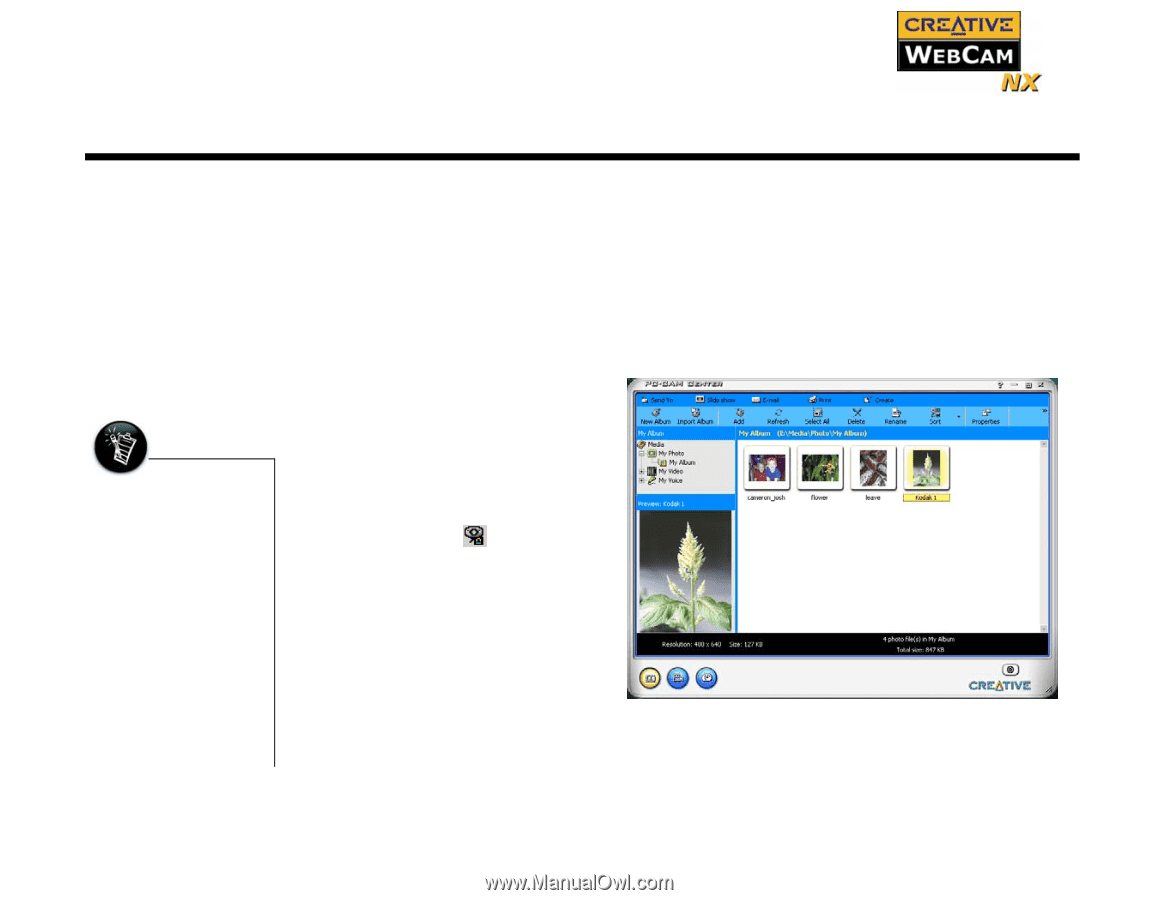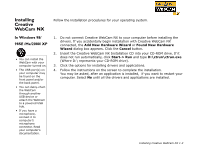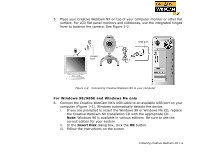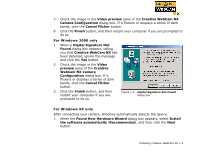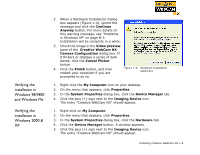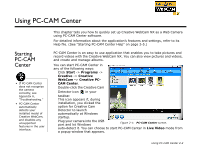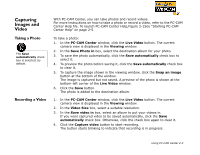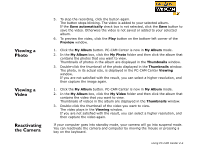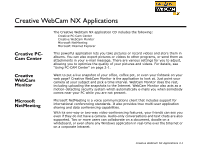Creative 73PD111000000 User Guide - Page 16
Starting, PC-CAM, Center
 |
UPC - 054651058255
View all Creative 73PD111000000 manuals
Add to My Manuals
Save this manual to your list of manuals |
Page 16 highlights
Using PC-CAM Center Starting PC-CAM Center • If PC-CAM Center does not recognize the camera correctly, see Appendix A, "Troubleshooting." • PC-CAM Center automatically detects your installed model of Creative WebCam, and disables any unsupported features in the user interface. This chapter tells you how to quickly set up Creative WebCam NX as a Web Camera using PC-CAM Center software. For detailed information about the application's features and settings, refer to its Help file. (See "Starting PC-CAM Center Help" on page 2-5.) PC-CAM Center is an easy to use application that enables you to take pictures and record videos with the Creative WebCam NX. You can also view pictures and videos, and create and manage albums. You can start PC-CAM Center in any of the following ways: ❑ Click Start -> Programs -> Creative -> Creative WebCam -> Creative PCCAM Center. ❑ Double-click the Creative Cam Detector icon in your taskbar. This icon appears if, during installation, you clicked the option for Creative Cam Detector to launch automatically at Windows startup. ❑ Plug your camera into the USB port and let Windows Figure 2-1: PC-CAM Center screen. auto-detect it. You can choose to start PC-CAM Center in Live Video mode from a popup window that appears. Using PC-CAM Center 2-2