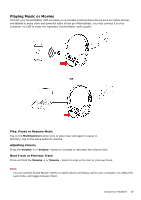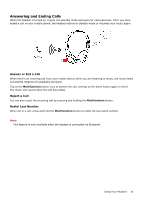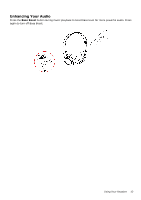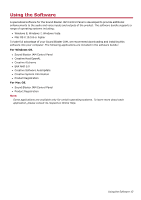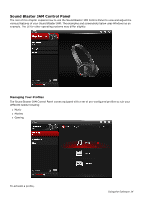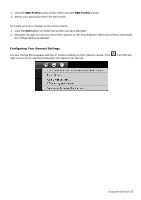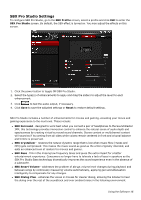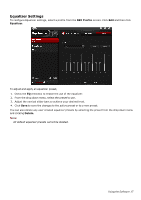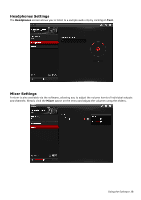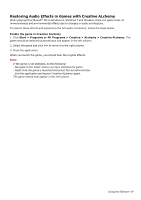Creative Sound Blaster JAM SB JAM UG EN - Page 16
Configuring Your General Settings, SBX Profile
 |
View all Creative Sound Blaster JAM manuals
Add to My Manuals
Save this manual to your list of manuals |
Page 16 highlights
1. Click the SBX Profile menu on the left to view the SBX Profile screen. 2. Select your desired profile from the screen. To modify and save changes to the active profile, 1. Click the Edit button to modify the profile you have selected. 2. Navigate through the various other menu options of the Sound Blaster JAM Control Panel and modify the configurations as desired. Configuring Your General Settings You can change the language settings or restore settings to their default values. Click right corner of the interface and select the option from the list. from the top Using the Software 15
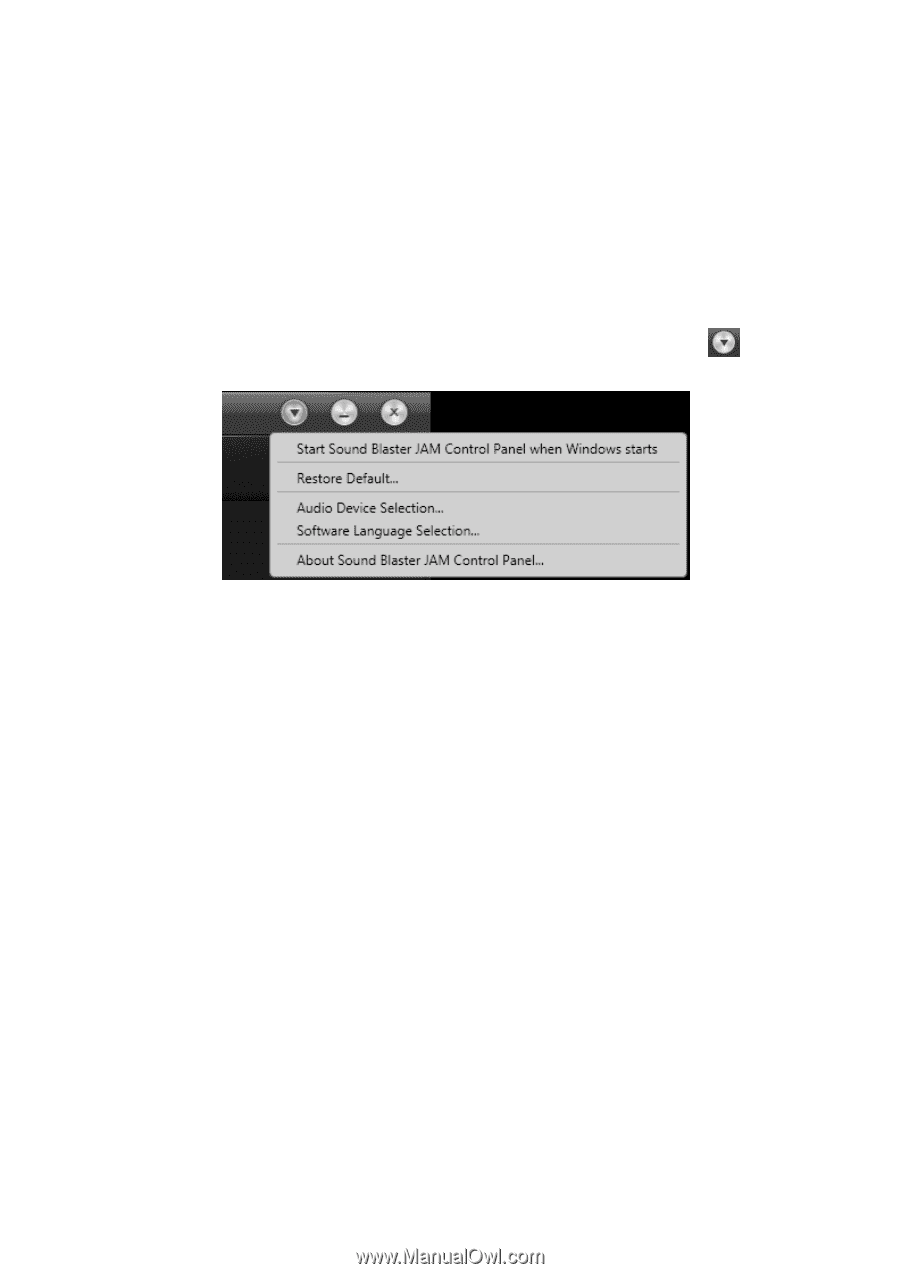
1.
Click the
SBX Profile
menu on the left to view the
SBX Profile
screen.
2.
Select your desired profile from the screen.
To modify and save changes to the active profile,
1.
Click the
Edit
button to modify the profile you have selected.
2.
Navigate through the various other menu options of the Sound Blaster JAM Control Panel and modify
the configurations as desired.
Configuring Your General Settings
You can change the language settings or restore settings to their default values. Click
from the top
right corner of the interface and select the option from the list.
Using the Software
15