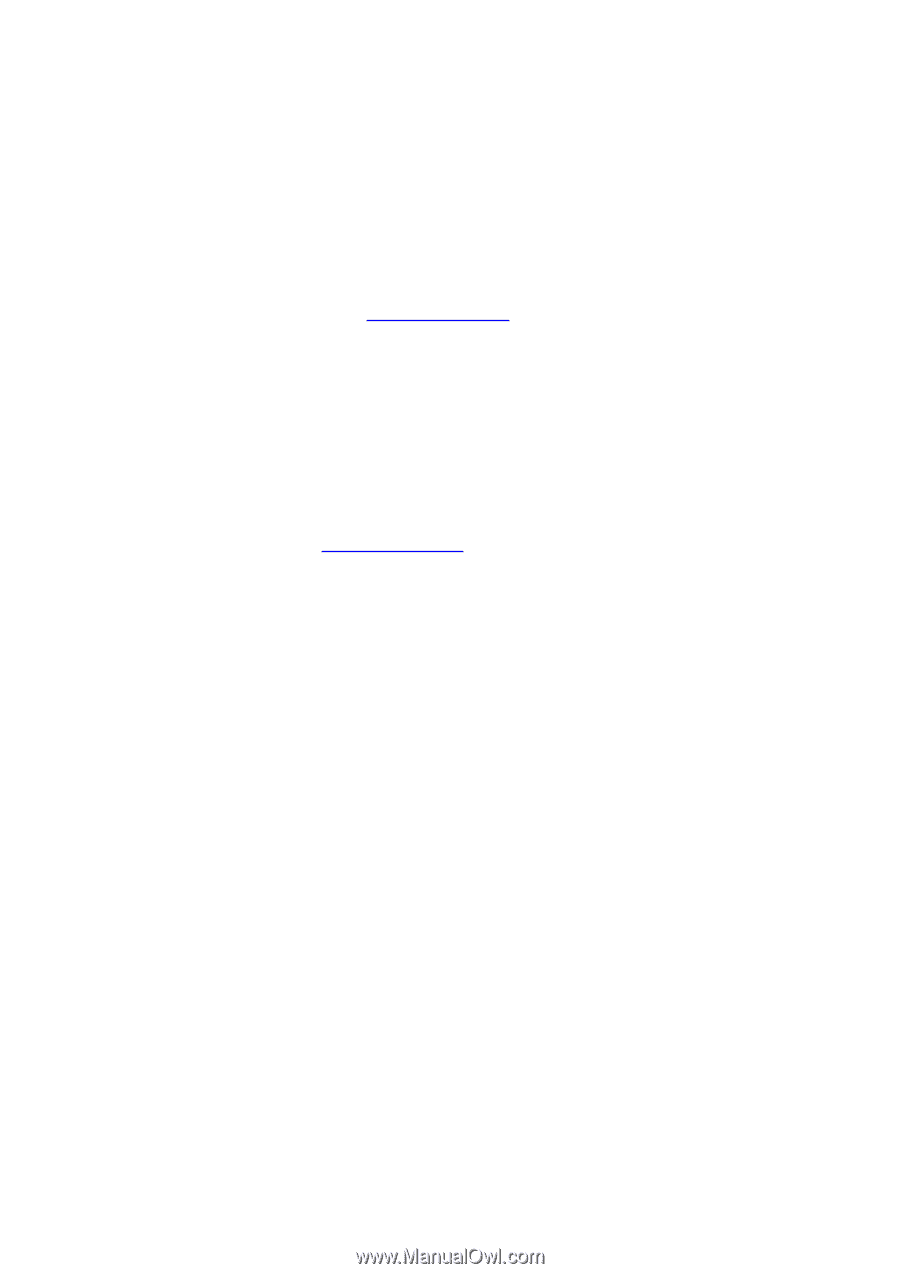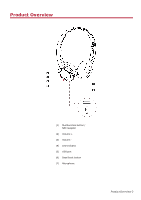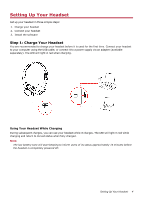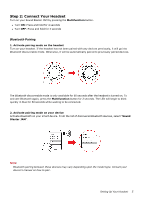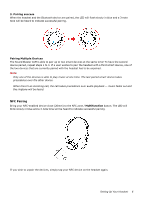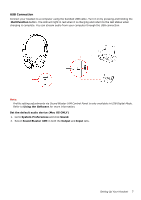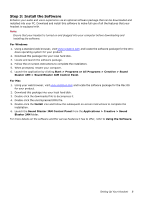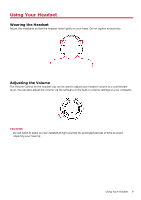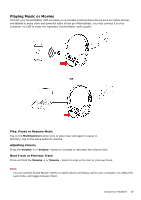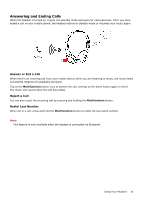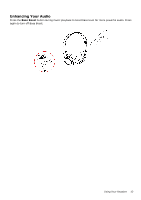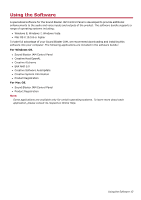Creative Sound Blaster JAM SB JAM UG EN - Page 9
Step 3: Install the Software, For Windows, For Mac - instructions
 |
View all Creative Sound Blaster JAM manuals
Add to My Manuals
Save this manual to your list of manuals |
Page 9 highlights
Step 3: Install the Software Enhance your audio and voice experience via an optional software package that can be downloaded and installed into your PC. Download and install this software to make full use of all the features that your headset is equipped with. Note: Ensure that your headset is turned on and plugged into your computer before downloading and installing the software. For Windows 1. Using a standard web browser, visit www.creative.com and locate the software package for the Win- dows operating system for your product. 2. Download this package into your local hard disk. 3. Locate and launch the software package. 4. Follow the on-screen instructions to complete the installation. 5. When prompted, restart your computer. 6. Launch the application by clicking Start > Programs or All Programs > Creative > Sound Blaster JAM > Sound Blaster JAM Control Panel. For Mac 1. Using your web browser, visit www.creative.com and locate the software package for the Mac OS for your product. 2. Download this package into your local hard disk. 3. Double-click the downloaded file to decompress it. 4. Double-click the uncompressed DMG file. 5. Double-click the Install icon and follow the subsequent on-screen instructions to complete the installation. 6. Launch the Sound Blaster JAM Control Panel from the Applications > Creative > Sound Blaster JAM folder. For more details on the software and the various features it has to offer, refer to Using the Software. Setting Up Your Headset 8