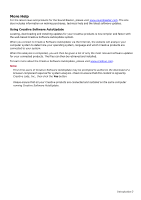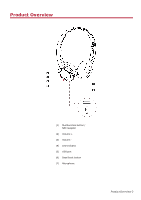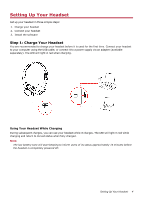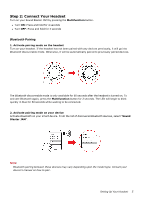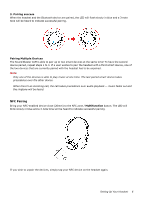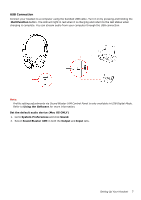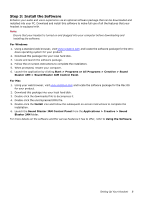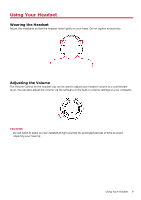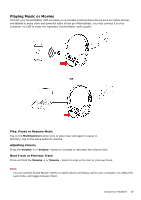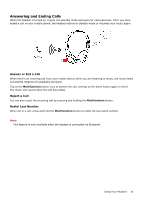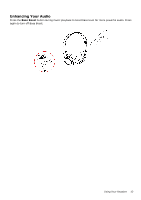Creative Sound Blaster JAM SB JAM UG EN - Page 8
USB Connection, Set the default audio device (Mac OS ONLY), Multifunction, System Preferences, Sound
 |
View all Creative Sound Blaster JAM manuals
Add to My Manuals
Save this manual to your list of manuals |
Page 8 highlights
USB Connection Connect your headset to a computer using the bundled USB cable. Turn it on by pressing and holding the Multifunction button. The LED will light in red when it is charging and return to the last status when charging is complete. You can stream audio from your computer through the USB connection. Note: Profile setting adjustments via Sound Blaster JAM Control Panel is only available in USB Digital Mode. Refer to Using the Software for more information. Set the default audio device (Mac OS ONLY) 1. Go to System Preferences and click Sound. 2. Select Sound Blaster JAM in both the Output and Input tabs. Setting Up Your Headset 7
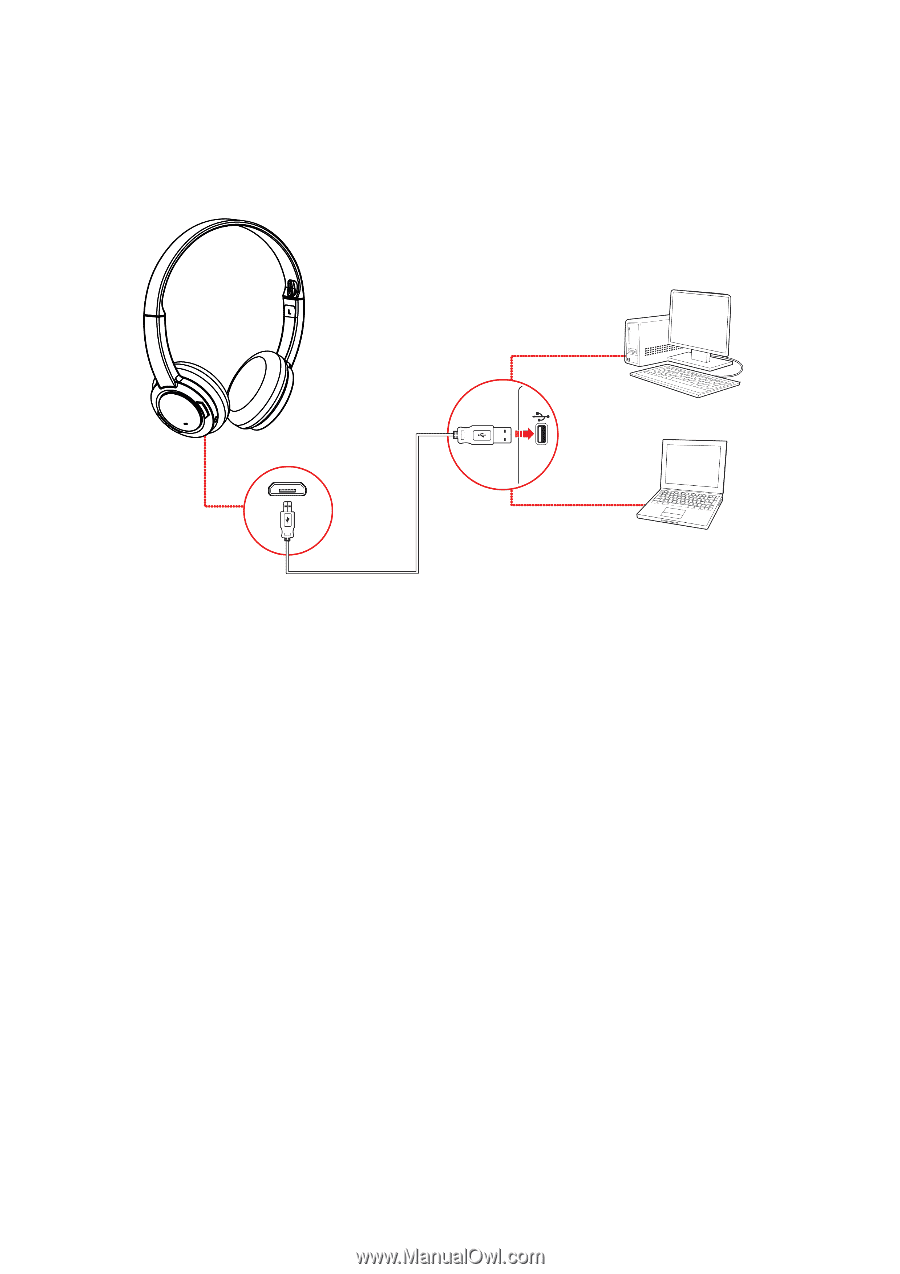
USB Connection
Connect your headset to a computer using the bundled USB cable. Turn it on by pressing and holding the
Multifunction
button. The LED will light in red when it is charging and return to the last status when
charging is complete. You can stream audio from your computer through the USB connection.
Note:
Profile setting adjustments via Sound Blaster JAM Control Panel is only available in USB Digital Mode.
Refer to
Using the Software
for more information.
Set the default audio device (Mac OS ONLY)
1.
Go to
System Preferences
and click
Sound
.
2.
Select
Sound Blaster JAM
in both the
Output
and
Input
tabs.
Setting Up Your Headset
7