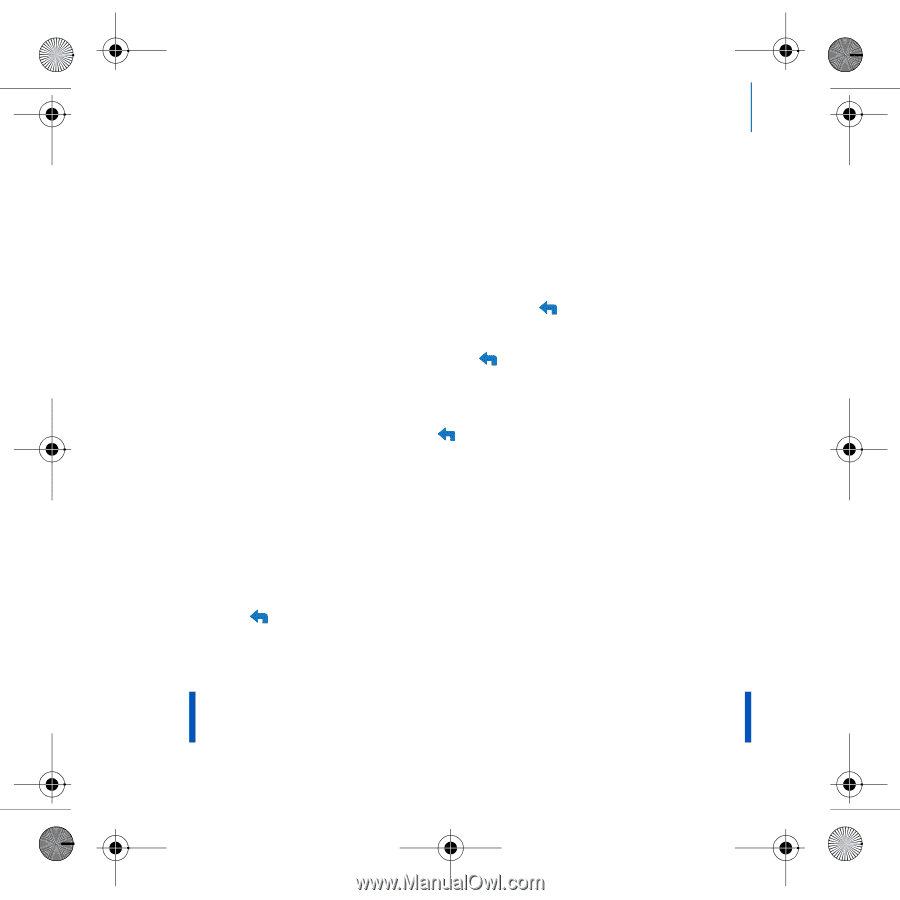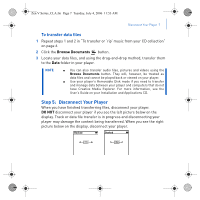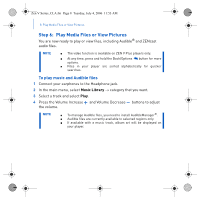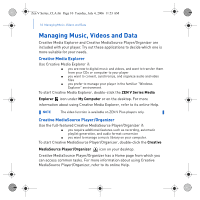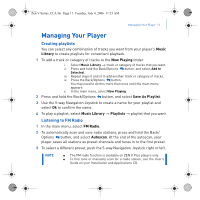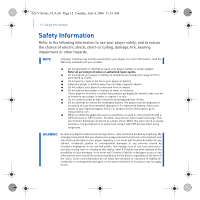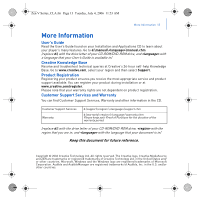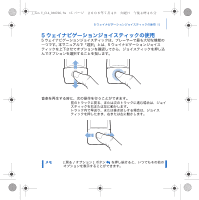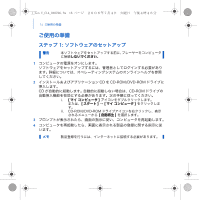Creative ZEN V Plus Zen V Plus Quick Start Multilingual - Page 13
Managing Your Player - manual
 |
View all Creative ZEN V Plus manuals
Add to My Manuals
Save this manual to your list of manuals |
Page 13 highlights
Zen V Series_CLA.fm Page 11 Tuesday, July 4, 2006 11:53 AM Managing Your Player 11 Managing Your Player Creating playlists You can select any combination of tracks you want from your player's Music Library to create playlists for convenient playback. 1 To add a track or category of tracks to the Now Playing folder: i. Select Music Library → track or category of tracks that you want. ii. Press and hold the Back/Options button, and select Add to Selected. iii. Repeat steps i) and ii) to add another track or category of tracks. iv. Press the Back/Options button. You may need to do this more than once until the main menu appears v. In the main menu, select Now Playing. 2 Press and hold the Back/Options button, and select Save As Playlist. 3 Use the 5-way Navigation Joystick to create a name for your playlist and select Ok to confirm the name. 4 To play a playlist, select Music Library → Playlists → playlist that you want. Listening to FM Radio 1 In the main menu, select FM Radio. 2 To automatically scan and save radio stations, press and hold the Back/ Options button, and select Autoscan. At the end of the autoscan, your player saves all stations as preset channels and tunes in to the first preset. 3 To select a different preset, push the 5-way Navigation Joystick right or left. NOTE ■ The FM radio function is available on ZEN V Plus players only. ■ To fine tune or manually scan for a radio station, see the User's Guide on your Installation and Applications CD.