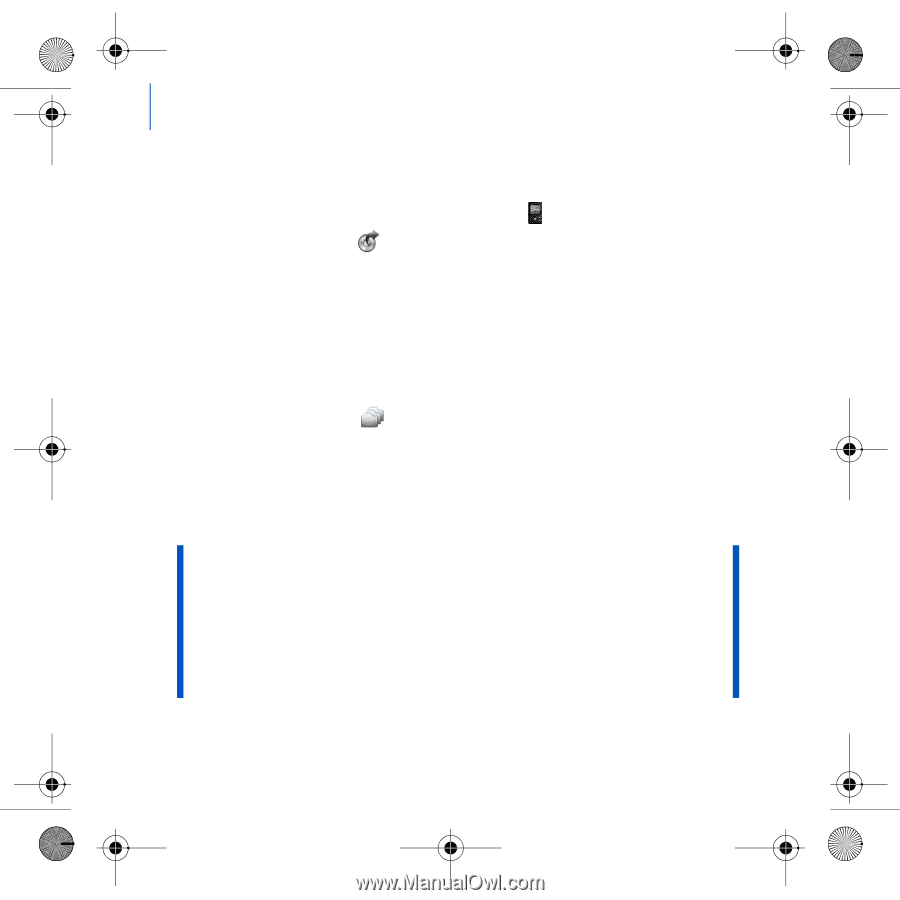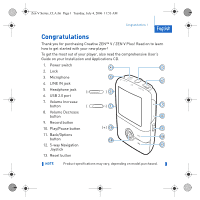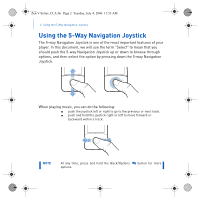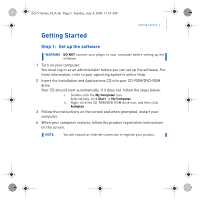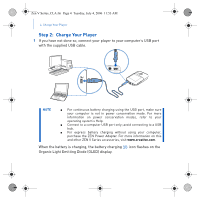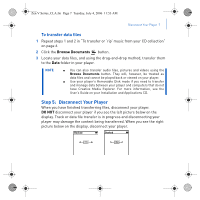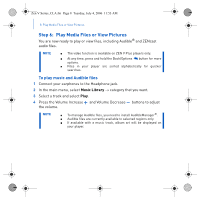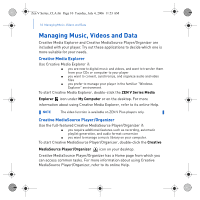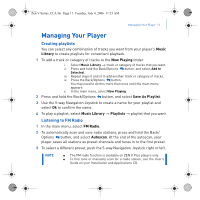Creative ZEN V Plus Zen V Plus Quick Start Multilingual - Page 8
To transfer or 'rip' music from your CD collection, To transfer music, pictures or videos from your - windows 7
 |
View all Creative ZEN V Plus manuals
Add to My Manuals
Save this manual to your list of manuals |
Page 8 highlights
Zen V Series_CLA.fm Page 6 Tuesday, July 4, 2006 11:53 AM 6 Transfer Content To transfer or 'rip' music from your CD collection 1 Make sure your player is connected to your computer as shown on page 4. 2 Double-click the ZEN V Series Media Explorer icon on the desktop. 3 Click the Rip Audio CDs button. 4 Follow the instructions on the screen. If you are connected to the Internet, album information is automatically retrieved. To transfer music, pictures or videos from your computer 1 Repeat steps 1 and 2 in "To transfer or 'rip' music from your CD collection" above. 2 Click the Browse Media button. 3 Locate your media files, and using the drag-and-drop method, copy them to the following folders in your player: ■ Media Library\Music folder for audio files ■ Media Library\Videos folder for videos ■ Media Library\Pictures folder for pictures. NOTE ■ Use Creative Media Explorer, Creative MediaSource Player/ Organizer or Windows Media Player 10 (and above) to transfer files protected by Digital Rights Management (DRM) technology. ■ The video function is available on ZEN V Plus players only. ■ All video formats require conversion before they can be played on your ZEN V Plus. Use Creative Media Explorer or Creative MediaSource Player/Organizer only to convert your videos. Note that if you choose to skip a video file, it will not be transferred to your player.