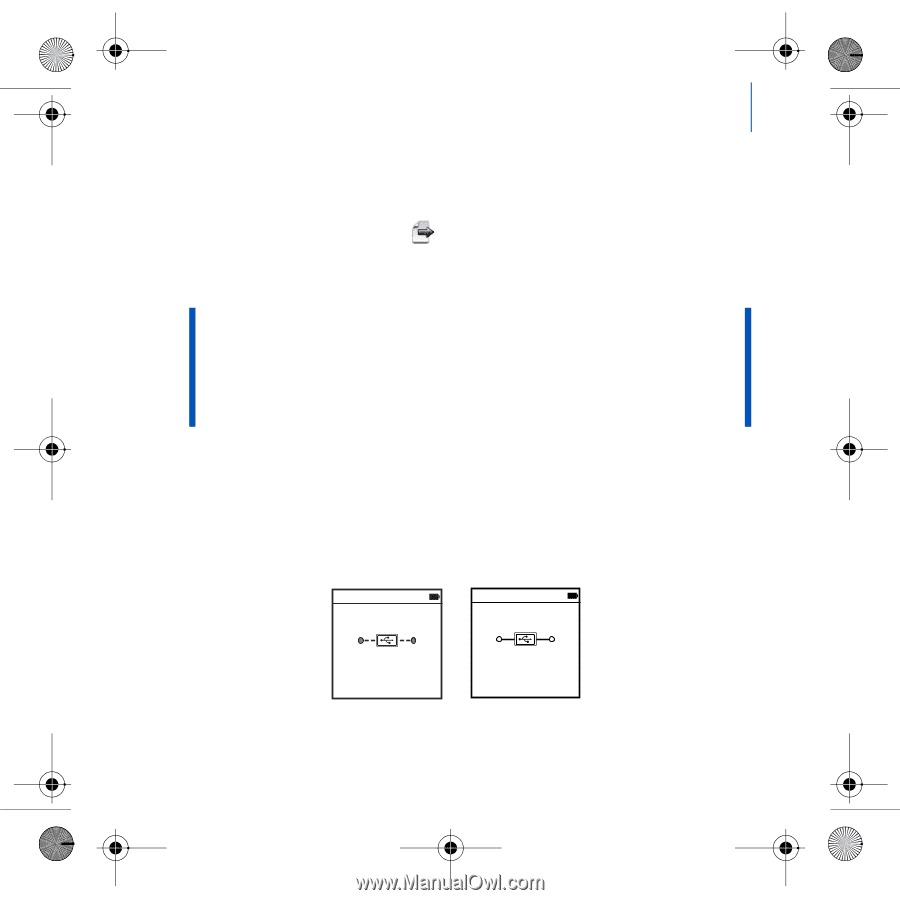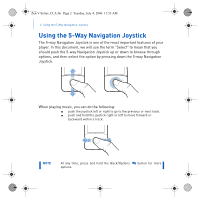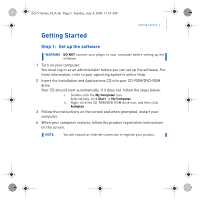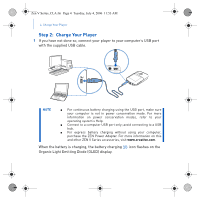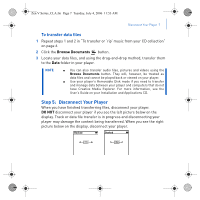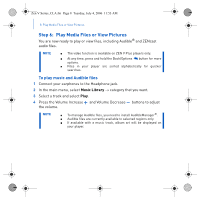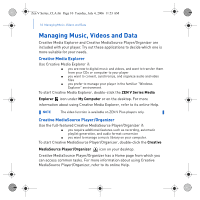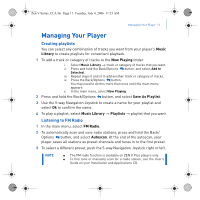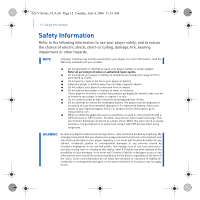Creative ZEN V Plus Zen V Plus Quick Start Multilingual - Page 9
Step 5, Disconnect Your Player - user guide
 |
View all Creative ZEN V Plus manuals
Add to My Manuals
Save this manual to your list of manuals |
Page 9 highlights
Zen V Series_CLA.fm Page 7 Tuesday, July 4, 2006 11:53 AM Disconnect Your Player 7 To transfer data files 1 Repeat steps 1 and 2 in "To transfer or 'rip' music from your CD collection" on page 6. 2 Click the Browse Documents button. 3 Locate your data files, and using the drag-and-drop method, transfer them to the Data folder in your player. NOTE ■ You can also transfer audio files, pictures and videos using the Browse Documents button. They will, however, be treated as data files and cannot be played back or viewed on your player. ■ Use your player's Removable Disk mode if you need to transfer and manage data between your player and computers that do not have Creative Media Explorer. For more information, see the User's Guide on your Installation and Applications CD. Step 5: Disconnect Your Player When you have finished transferring files, disconnect your player. DO NOT disconnect your player if you see the left picture below on the display. Track or data file transfer is in progress and disconnecting your player may damage the content being transferred. When you see the right picture below on the display, disconnect your player. Docked Docked