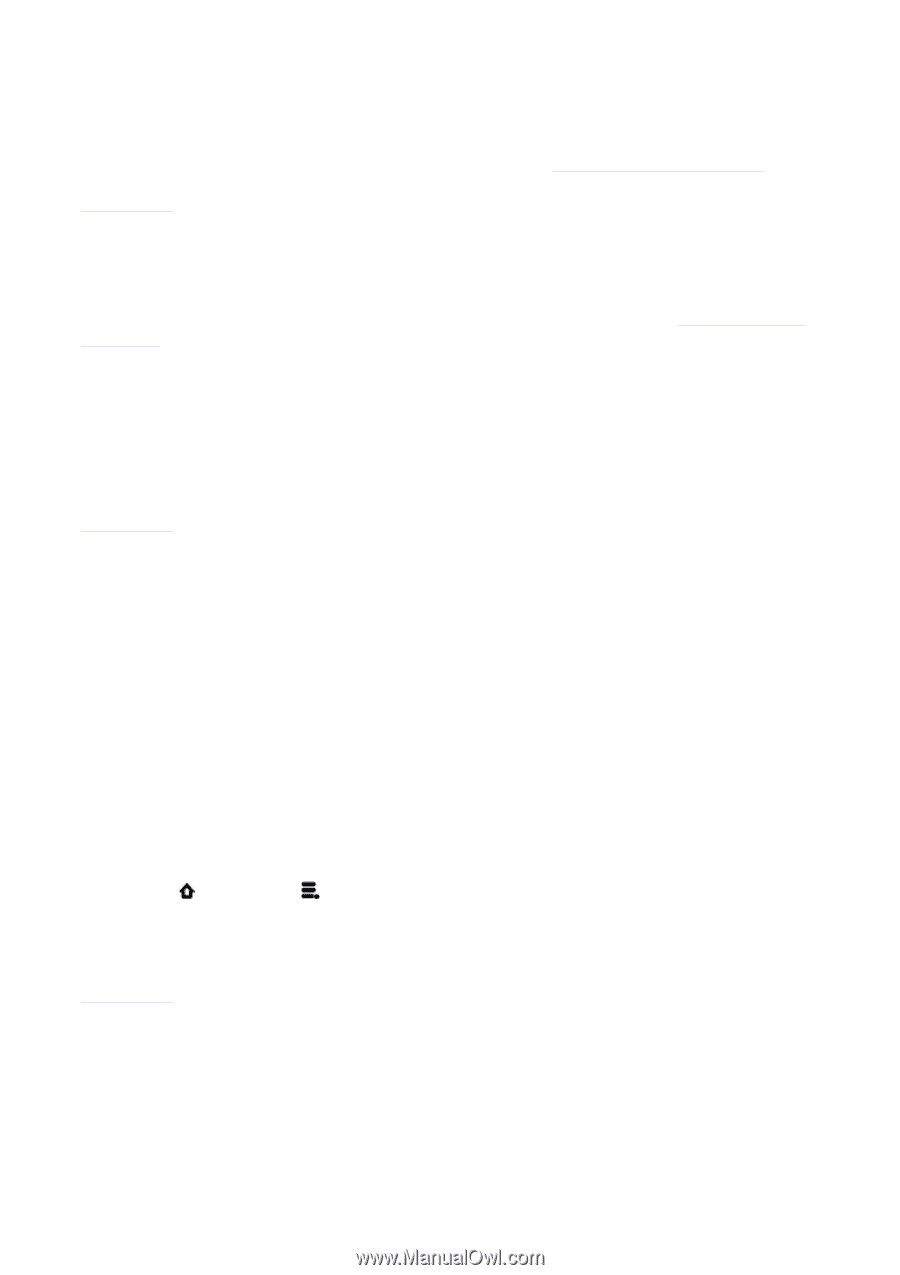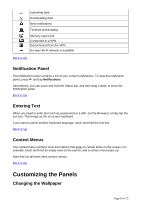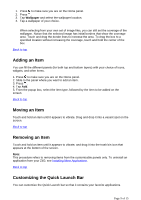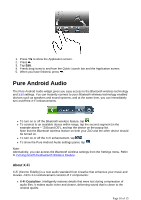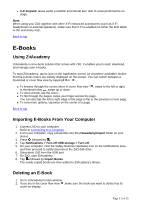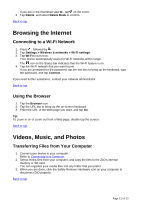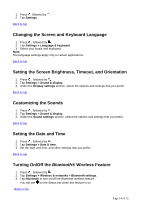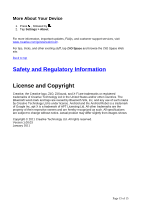Creative ZiiO 10 ZiiO 10 User Guide EN - Page 13
Exploring ZiiO's Contents, Installing More Applications, Settings - specifications
 |
View all Creative ZiiO 10 manuals
Add to My Manuals
Save this manual to your list of manuals |
Page 13 highlights
Viewing Videos, Photos, and Listening to Music To watch videos, view photos, or listen to music, start the ZiiVideo, ZiiPhoto, and ZiiMusic applications respectively. Alternatively, you can use ZiiExplorer to navigate to the folder containing the media file, and then open it from there. See Exploring ZiiO's Contents. Back to top Deleting Media Files from ZiiO You can delete media files with the use of the ZiiExplorer application. See Exploring ZiiO's Contents. Exploring ZiiO's Contents Tap the ZiiExplorer icon to start the application. You can explore the contents of your device in a similar manner as you would do on a computer. Among other tasks, you can copy, move, or delete files. Back to top Installing More Applications Aside from applications that were preinstalled on your device, you can download and install more applications and games that are specifically developed for Android devices. Installers are usually in APK (.apk) format. To install 1. Download or copy the APK (.apk) file into your ZiiO's SD memory card or internal memory. 2. With the use of ZiiExplorer, navigate to the folder where you copied the file into. 3. Tap the APK file to automatically start installation. An icon for the newly installed application is added on the Application screen. To uninstall 1. Press , followed by . 2. Tap Settings > Applications > Manage applications. 3. Tap the application you want to remove. 4. Tap Uninstall, and tap OK to confirm. Back to top Settings Accessing the Settings Screen You can enable or disable features, and personalize your ZiiO from the Settings screen, which contains several menu items that are typical of Android. Page 13 of 15