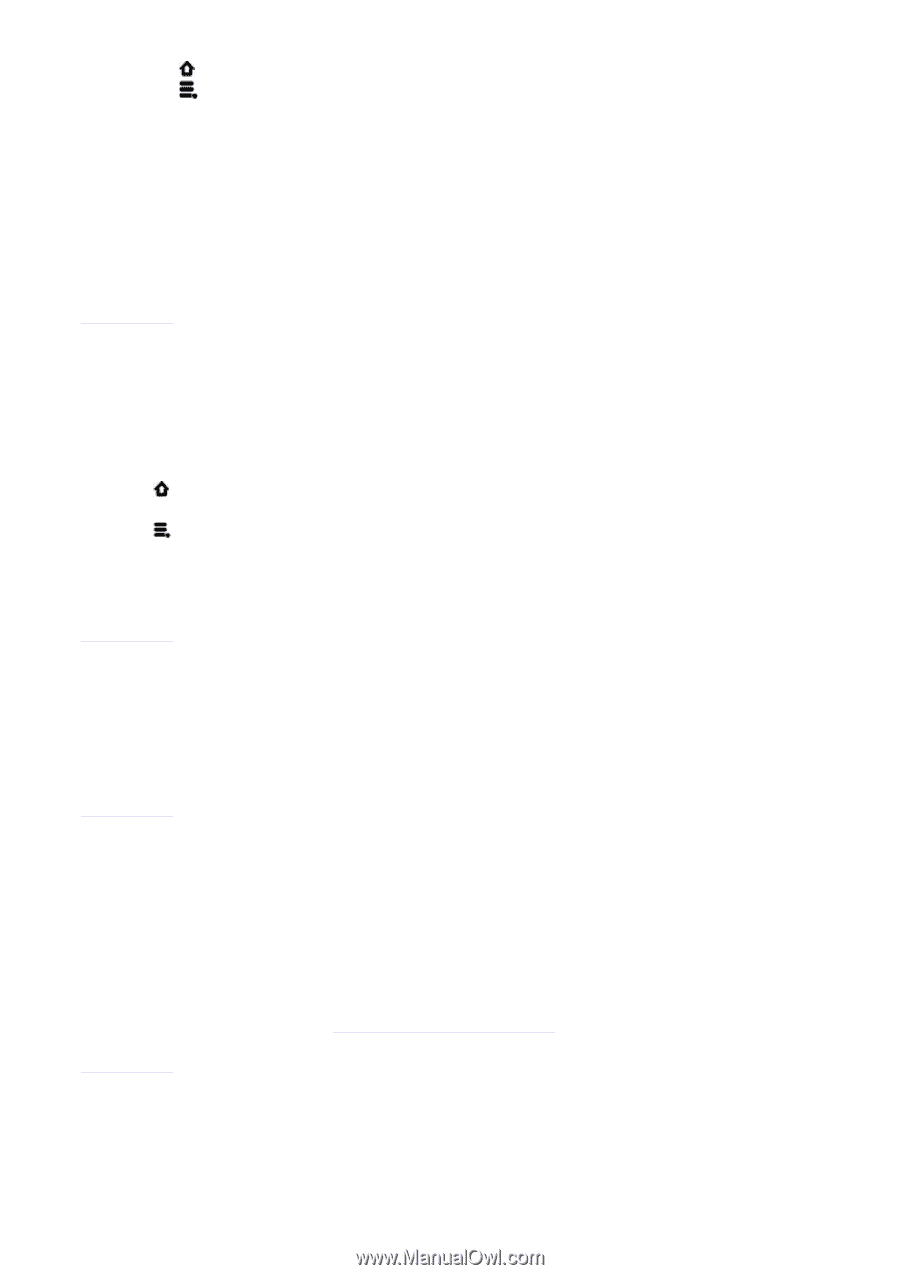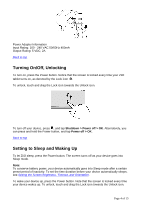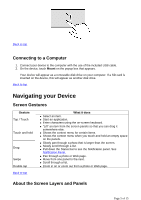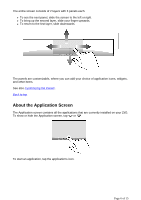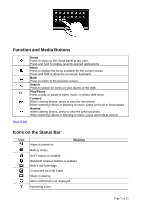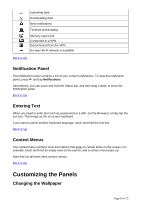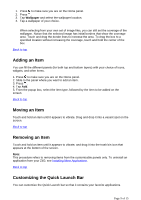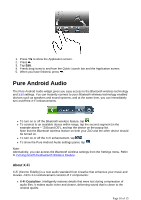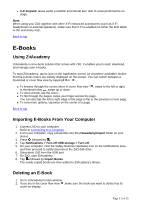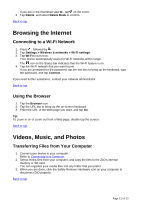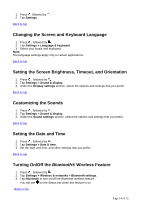Creative ZiiO 10 ZiiO 10 User Guide EN - Page 9
Adding an Item, Moving an Item, Removing an Item, Customizing the Quick Launch Bar
 |
View all Creative ZiiO 10 manuals
Add to My Manuals
Save this manual to your list of manuals |
Page 9 highlights
1. Press to make sure you are on the Home panel. 2. Press . 3. Tap Wallpaper and select the wallpaper location. 4. Tap a wallpaper of your choice. When selecting from your own set of image files, you can still set the coverage of the wallpaper. Notice that the selected image has initial borders that show the coverage area. Touch and drag the border lines to increase the area. To drag the box to a specified location without increasing the coverage, touch and hold the center of the box. Back to top Adding an Item You can fill the different panels (for both top and bottom layers) with your choice of icons, widgets, and other items. 1. Press to make sure you are on the Home panel. 2. Slide to the panel where you want to add an item. 3. Press . 4. Tap Add. 5. From the popup box, select the item type, followed by the item to be added on the screen. Back to top Moving an Item Touch and hold an item until it appears to vibrate. Drag and drop it into a vacant spot on the screen. Back to top Removing an Item Touch and hold an item until it appears to vibrate, and drag it into the trash bin icon that appears at the bottom of the screen. Note: This procedure refers to removing items from the customizable panels only. To uninstall an application from your ZiiO, see Installing More Applications. Back to top Customizing the Quick Launch Bar You can customize the Quick Launch bar so that it contains your favorite applications. Page 9 of 15