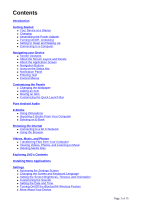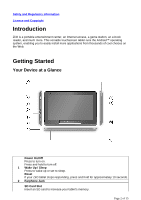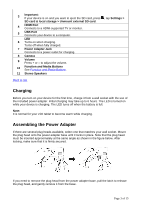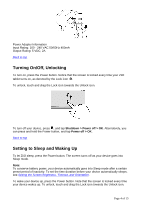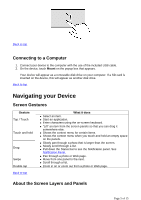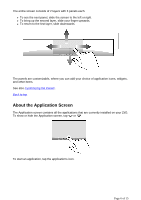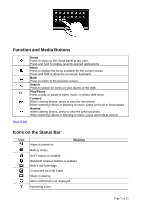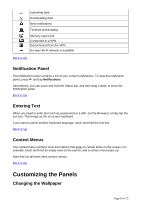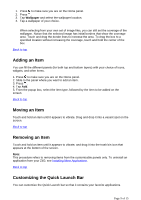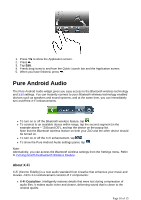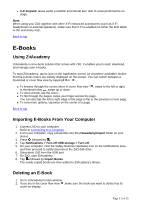Creative ZiiO 10 ZiiO 10 User Guide EN - Page 6
About the Application Screen
 |
View all Creative ZiiO 10 manuals
Add to My Manuals
Save this manual to your list of manuals |
Page 6 highlights
The entire screen consists of 2 layers with 3 panels each. z To see the next panel, slide the screen to the left or right. z To bring up the second layer, slide your finger upwards. z To return to the first layer, slide downwards. The panels are customizable, where you can add your choice of application icons, widgets, and other items. See also Customizing the Panels. Back to top About the Application Screen The Application screen contains all the applications that are currently installed on your ZiiO. To show or hide the Application screen, tap or . To start an application, tap the application's icon. Page 6 of 15
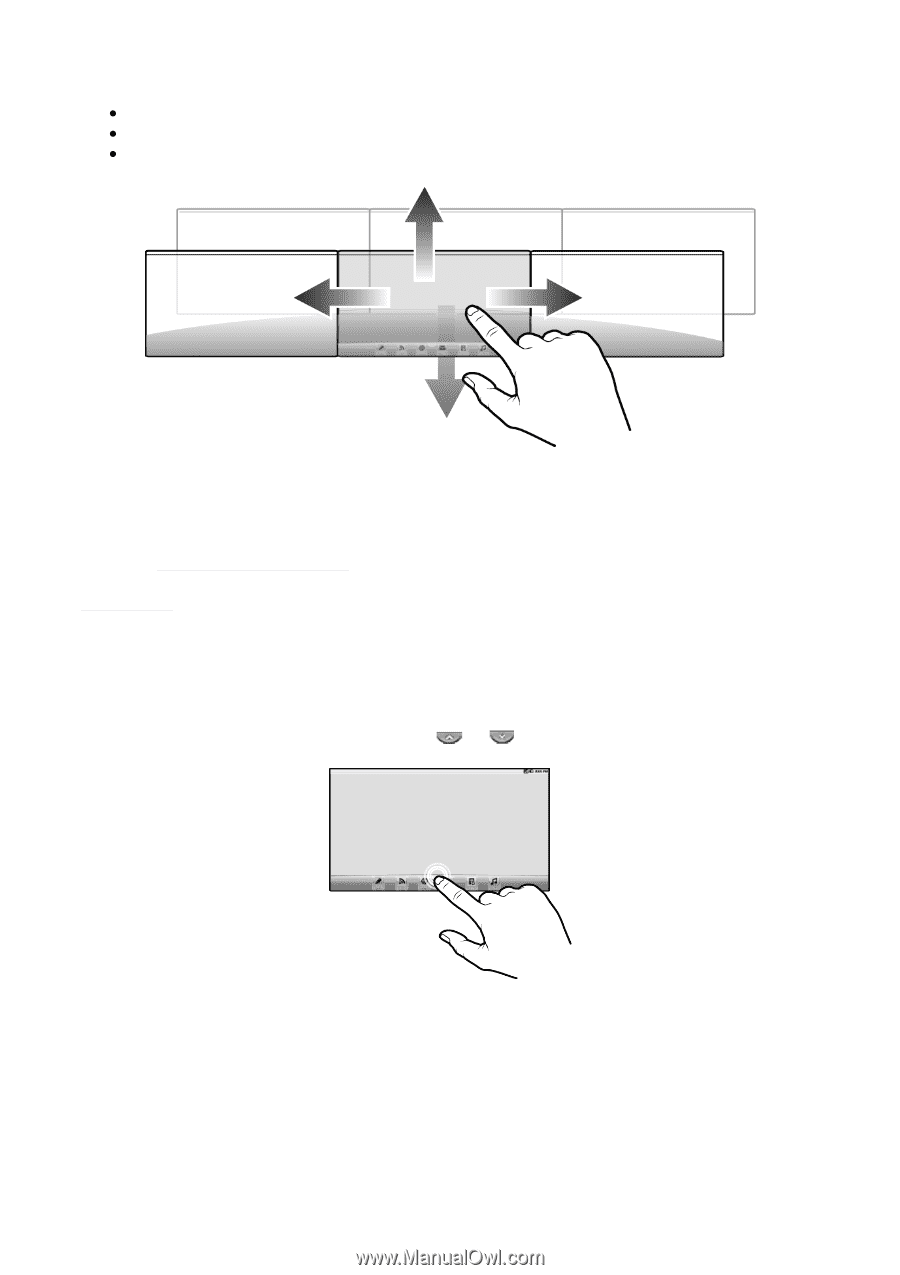
The entire screen consists of 2 layers with 3 panels each.
To see the next panel, slide the screen to the left or right.
To bring up the second layer, slide your finger upwards.
To return to the first layer, slide downwards.
The panels are customizable, where you can add your choice of application icons, widgets,
and other items.
See also
Customizing the Panels
.
Back to top
About the Application Screen
The Application screen contains all the applications that are currently installed on your ZiiO.
To show or hide the Application screen, tap
or
.
To start an application, tap the application's icon.
Page 6 of 15