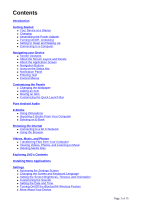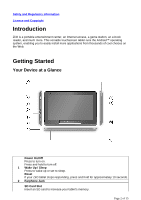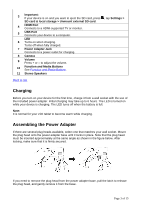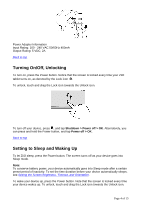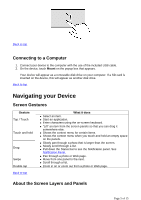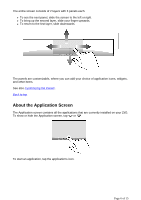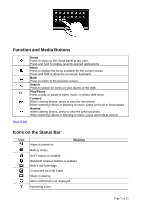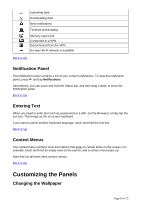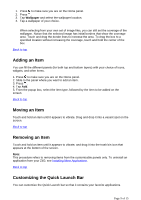Creative ZiiO 10 ZiiO 10 User Guide EN - Page 4
Turning On/Off, Unlocking, Setting to Sleep and Waking Up
 |
View all Creative ZiiO 10 manuals
Add to My Manuals
Save this manual to your list of manuals |
Page 4 highlights
Power Adapter Information Input Rating: 100 - 240 VAC 50/60Hz 400mA Output Rating: 5 VDC, 2A Back to top Turning On/Off, Unlocking To turn on, press the Power button. Notice that the screen is locked every time your ZiiO tablet turns on, as denoted by the Lock icon . To unlock, touch and drag the Lock icon towards the Unlock icon. To turn off your device, press , and tap Shutdown > Power off > OK. Alternatively, you can press and hold the Power button, and tap Power off > OK. Back to top Setting to Sleep and Waking Up To let ZiiO sleep, press the Power button. The screen turns off as your device goes into Sleep mode. Note: To conserve battery power, your device automatically goes into Sleep mode after a certain preset period of inactivity. To set the time duration before your device automatically sleeps, see Setting the Screen Brightness, Timeout, and Orientation. To wake your device up, press the Power button. Note that the screen is locked every time your device wakes up. To unlock, touch and drag the Lock icon towards the Unlock icon. Page 4 of 15