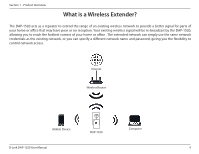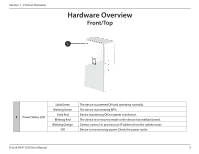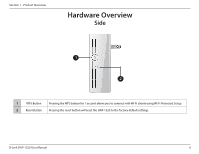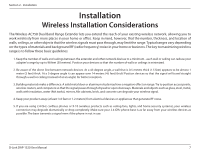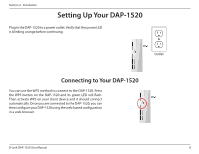D-Link DAP-1520 User Manual - Page 12
Setting Up Your DAP-1520 - will not connect wps
 |
View all D-Link DAP-1520 manuals
Add to My Manuals
Save this manual to your list of manuals |
Page 12 highlights
Section 2 - Installation Setting Up Your DAP-1520 Plug in the DAP-1520 to a power outlet. Verify that the power LED is blinking orange before continuing. Outlet Ethernet Connecting to Your DAP-1520 You can use the WPS method to connect to the DAP-1520. Press the WPS button on the DAP-1520 and its green LED will flash. Then activate WPS on your client device and it should connect automatically. Once you are connected to the DAP-1520, you can then configure your DAP-1520 using the web-based configuration in a web browser. D-Link DAP-1520 User Manual 8

8
D-Link DAP-1520 User Manual
Section 2 - Installation
Setting Up Your DAP-1520
Plug in the DAP-1520 to a power outlet. Verify that the power LED
is blinking orange before continuing.
Outlet
Connecting to Your DAP-1520
You can use the WPS method to connect to the DAP-1520. Press
the WPS button on the DAP-1520 and its green LED will flash.
Then activate WPS on your client device and it should connect
automatically. Once you are connected to the DAP-1520, you can
then configure your DAP-1520 using the web-based configuration
in a web browser.