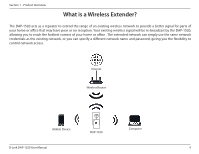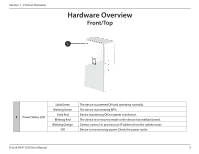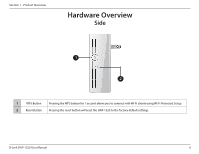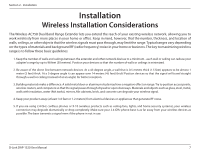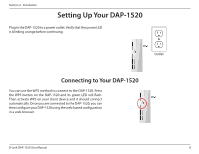D-Link DAP-1520 User Manual - Page 13
Configuring Your DAP-1520 - setup
 |
View all D-Link DAP-1520 manuals
Add to My Manuals
Save this manual to your list of manuals |
Page 13 highlights
Section 2 - Installation Locate the Wi-Fi name (SSID) and password for your DAP-1520 device. This information is printed on the specification sticker on the underside of the device. Using your computer or mobile device's Wi-Fi connection utility, connect to the SSID of your DAP-1520 and enter the password. If you are unsure of how to connect to a wireless network, please refer to "Connecting a Wireless Client" on page 37, or consult your device's user manual. Once connected, you can begin the configuration process. Configuring Your DAP-1520 There are two ways to configure your DAP-1520; using the QRS Mobile app on your smartphone or tablet device, or using the web GUI on your computer. For detailed information on either of the methods for configuring your DAP-1520, refer to the following sections of the manual: • "QRS Mobile App Setup" on page 10 • "Web-based Configuration" on page 15 D-Link DAP-1520 User Manual 9