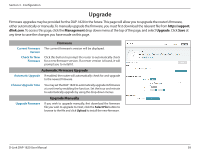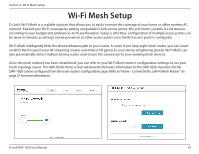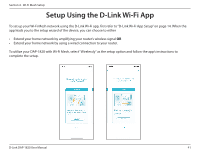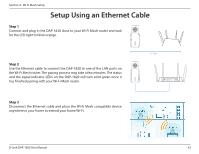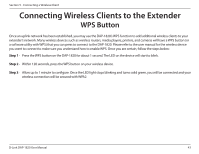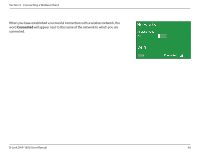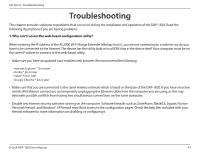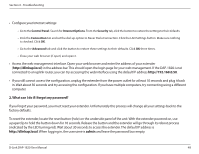D-Link DAP-1820 User Manual - Page 46
Connecting Wireless Clients to the Extender, WPS Button
 |
View all D-Link DAP-1820 manuals
Add to My Manuals
Save this manual to your list of manuals |
Page 46 highlights
Section 5 - Connecting a Wireless Client Connecting Wireless Clients to the Extender WPS Button Once an uplink network has been established, you may use the DAP-1820's WPS function to add additional wireless clients to your extender's network. Many wireless devices such as wireless routers, media players, printers, and cameras will have a WPS button (or a software utility with WPS) that you can press to connect to the DAP-1820. Please refer to the user manual for the wireless device you want to connect to make sure you understand how to enable WPS. Once you are certain, follow the steps below: Step 1 - Press the WPS button on the DAP-1820 for about 1 second. The LED on the device will start to blink. Step 2 - Within 120 seconds, press the WPS button on your wireless device. Step 3 - Allow up to 1 minute to configure. Once the LED light stops blinking and turns solid green, you will be connected and your wireless connection will be secured with WPA2. D-Link DAP-1820 User Manual 43