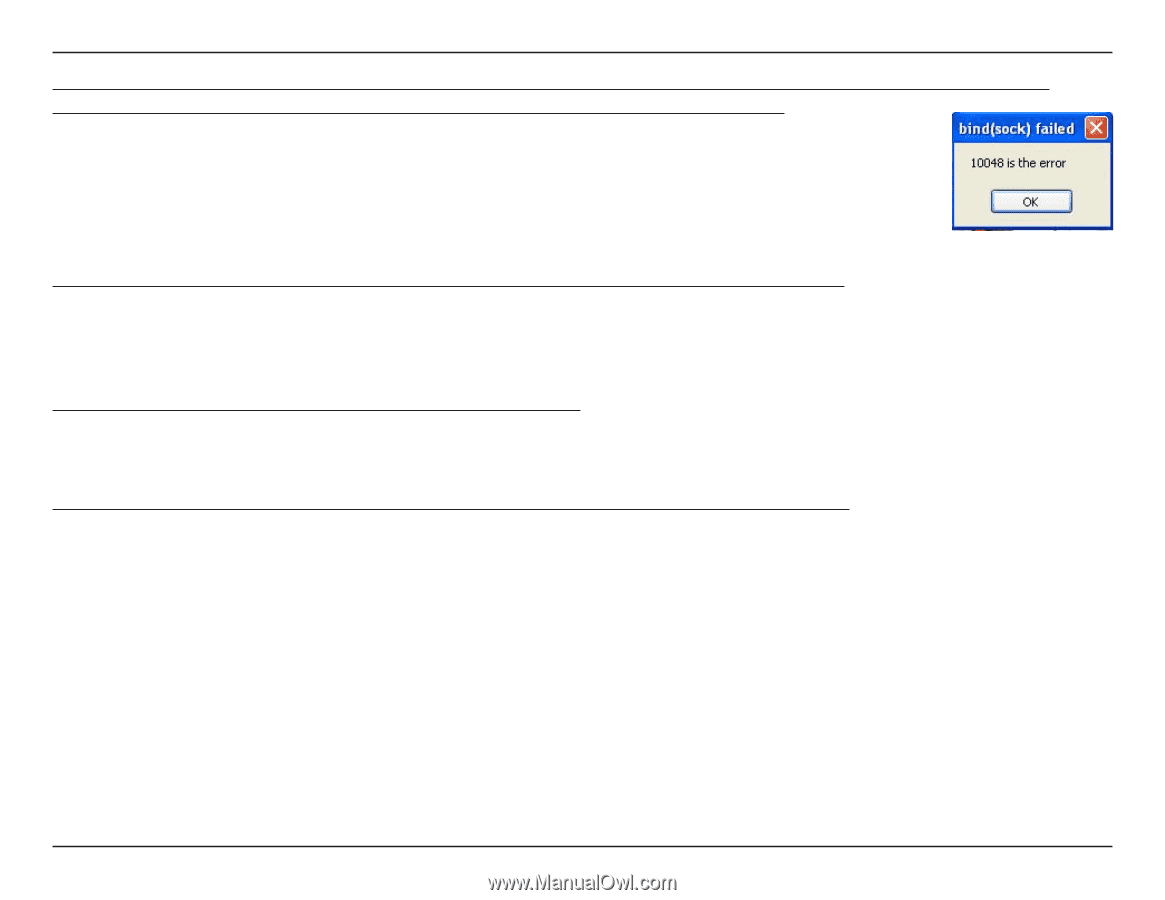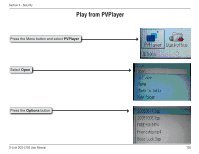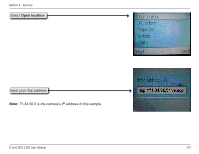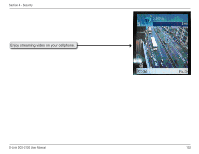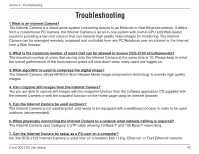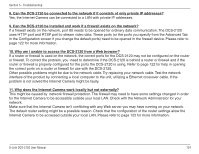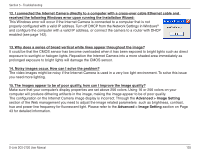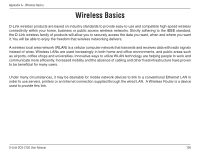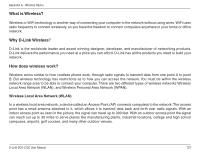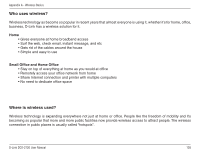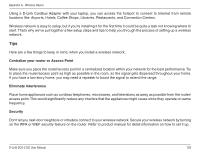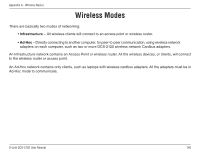D-Link DCS-2120 Product Manual - Page 135
Advanced > Image Setting - camera installation wizard
 |
UPC - 790069289781
View all D-Link DCS-2120 manuals
Add to My Manuals
Save this manual to your list of manuals |
Page 135 highlights
Section 5 - Troubleshooting 12. I connected the Internet Camera directly to a computer with a cross-over cable Ethernet cable and received the following Windows error upon running the Installation Wizard: This Windows error will occur if the Internet Camera is connected to a computer that is not properly configured with a valid IP address. Turn off DHCP from the Network Settings in Windows® and configure the computer with a valid IP address, or connect the camera to a router with DHCP enabled (see page 142). 13. Why does a series of broad vertical white lines appear throughout the image? It could be that the CMOS sensor has become overloaded when it has been exposed to bright lights such as direct exposure to sunlight or halogen lights. Reposition the Internet Camera into a more shaded area immediately as prolonged exposure to bright lights will damage the CMOS sensor. 14. Noisy images occur. How can I solve the problem? The video images might be noisy if the Internet Camera is used in a very low light environment. To solve this issue you need more lighting. 15. The images appear to be of poor quality, how can I improve the image quality? Make sure that your computer's display properties are set above 256 colors. Using 16 or 256 colors on your computer will produce dithering artifacts in the image, making the image appear to be of poor quality. The configuration on the Internet Camera image display is incorrect. Through the Advanced > Image Setting section of the Web management you need to adjust the image related parameters such as brightness, contrast, hue and power line frequency for fluorescent light. Please refer to the Advanced > Image Setting section on Page 43 for detailed information. D-Link DCS-2120 User Manual 135