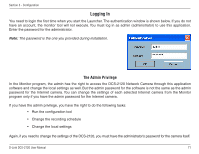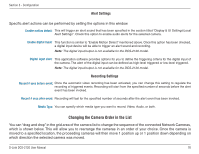D-Link DCS-2120 Product Manual - Page 76
Changing the Camera Order in the List
 |
UPC - 790069289781
View all D-Link DCS-2120 manuals
Add to My Manuals
Save this manual to your list of manuals |
Page 76 highlights
Section 3 - Configuration Alert Settings Specific alert actions can be performed by setting the options in this window. Enable motion detect: This will trigger an alert sound that has been specified in the section titled "Display & UI Settings\Local Alert Settings". Check this option to enable audio alerts for the selected camera. Enable digital input: This function is similar to "Enable Motion Detect" mentioned above. Once this option has been checked, a digital input device will be able to trigger an alert sound and recording. Note: The digital input/output is not available for the DCS-2120 model. Digital input alert: This application software provides options for you to define the triggering criteria for the digital input of the camera. The alert of the digital input can be defined as high-level triggered or low-level triggered. Note: The digital input/output is not available for the DCS-2120 model. Recording Settings Record # secs before event: Once the automatic video recording has been activated, you can change this setting to regulate the recording of triggered events. Recording will start from the specified number of seconds before the alert event has been invoked. Record # secs after event: Recording will last for the specified number of seconds after the alert event has been invoked. Media Type: You can specify which media type you want to record: Video, Audio, or both. Changing the Camera Order in the List You can "drag and drop" in the grid area of the camera list to change the sequence of the connected Network Cameras, which is shown below. This will allow you to rearrange the cameras in an order of your choice. Once the camera is moved to a specified location, the proceeding cameras will then move 1 position up or 1 position down depending on which direction the selected camera was moved. D-Link DCS-2120 User Manual 76