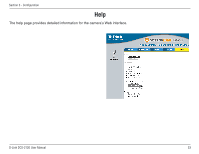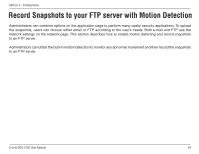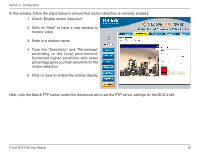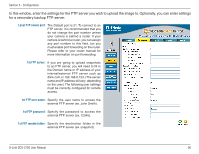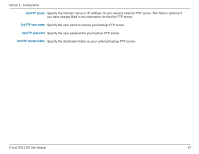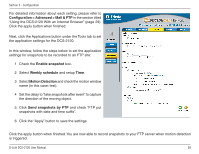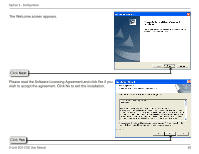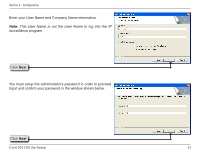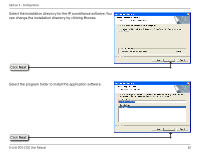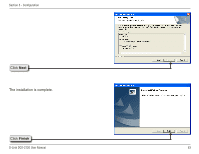D-Link DCS-2120 Product Manual - Page 58
Configuration > Advanced > Mail & FTP, Enable snapshot, Weekly schedule, Motion Detection, - setup
 |
UPC - 790069289781
View all D-Link DCS-2120 manuals
Add to My Manuals
Save this manual to your list of manuals |
Page 58 highlights
Section 3 - Configuration For detailed information about each setting, please refer to Configuration > Advanced > Mail & FTP in the section titled "Using the DCS-2120 With an Internet Browser" (page 29). Click the apply button when finished. Next, click the Applications button under the Tools tab to set the application settings for the DCS-2120. In this window, follow the steps below to set the application settings for snapshots to be recorded to an FTP site: 1 Check the Enable snapshot box. 2 Select Weekly schedule and setup Time. 3 Select Motion Detection and check the motion window name (in this case: test). 4 Set the delay to "take snapshots after event" to capture the direction of the moving object. 5. Click Send snapshots by FTP and check "FTP put snapshots with date and time suffix". 6. Click the "Apply" button to save the settings. Click the apply button when finished. You are now able to record snapshots to your FTP server when motion detection is triggered. D-Link DCS-2120 User Manual 58