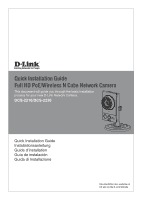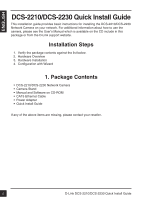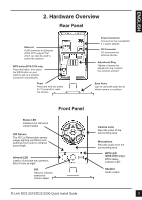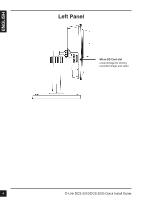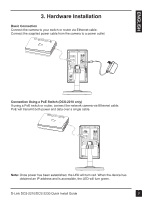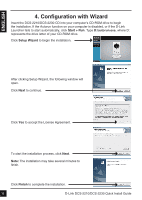D-Link DCS-2210L Quick Installation Guide - Page 3
Hardware Overview
 |
View all D-Link DCS-2210L manuals
Add to My Manuals
Save this manual to your list of manuals |
Page 3 highlights
2. Hardware Overview Rear Panel Ethernet RJ45 connector for Ethernet (DCS-2210 support PoE which can also be used to power the camera) WPS button(DCS-2230 only) Press this button, then press the WPS button on your router to set up a wireless connection automatically Reset Press and hold this button for 10 seconds to reset the camera Power Connector Connects to the included DC 5 V power adapter I/O Connector I/O connectors for external devices Adjustment Ring Tighten or loosen the adjustment ring to adjust the camera's position Base Holes Can be used with cable ties to attach camera to a surface Status LED Indicates the camera's current status ICR Sensor The IR-Cut Removable sensor judges lighting conditions and switches from color to infrared accordingly Front Panel Infrared LED Used to illuminate the camera's field of view at night PIR Passive Infrared sensor for motion detect Camera Lens Records video of the surrounding area Microphone Records audio from the surrounding area WPS LED (DCS-2230 only) WPS status indicator LED Speaker Audio output D-Link DCS-2210/DCS-2230 Quick Install Guide 3