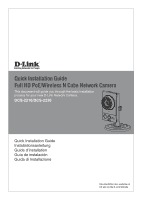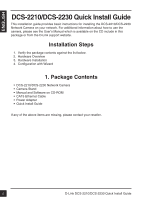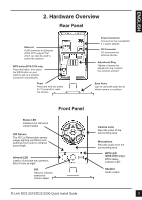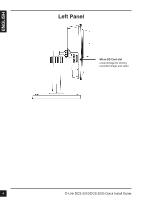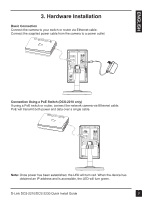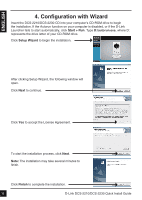D-Link DCS-2210L Quick Installation Guide - Page 6
Configuration with Wizard
 |
View all D-Link DCS-2210L manuals
Add to My Manuals
Save this manual to your list of manuals |
Page 6 highlights
4. Configuration with Wizard Insert the DCS-2210/DCS-2230 CD into your computer's CD-ROM drive to begin the installation. If the Autorun function on your computer is disabled, or if the D-Link Launcher fails to start automatically, click Start > Run. Type D:\autorun.exe, where D: represents the drive letter of your CD-ROM drive. Click Setup Wizard to begin the installation. After clicking Setup Wizard, the following window will open. Click Next to continue. Click Yes to accept the License Agreement. To start the installation process, click Next. Note: The installation may take several minutes to finish. Click Finish to complete the installation. 6 D-Link DCS-2210/DCS-2230 Quick Install Guide

D-Link DCS-2210/DCS-2230 Quick Install Guide
6
4. Configuration with Wizard
Click
Setup Wizard
to begin the installation.
Insert the DCS-2210/DCS-2230 CD into your computer's CD-ROM drive to begin
the installation. If the Autorun function on your computer is disabled, or if the D-Link
Launcher fails to start automatically, click
Start > Run
. Type
D:\autorun.exe
, where D:
represents the drive letter of your CD-ROM drive.
After clicking Setup Wizard, the following window will
open.
Click
Next
to continue.
Click
Yes
to accept the License Agreement.
Click
Finish
to complete the installation.
To start the installation process, click
Next
.
Note:
The installation may take several minutes to
finish.