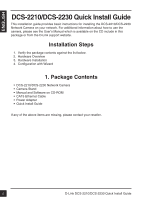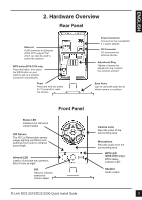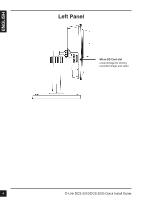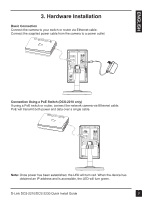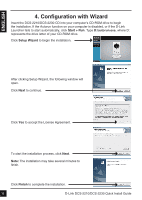D-Link DCS-2210L Quick Installation Guide - Page 7
D-Link Setup Wizard SE, Start > D-Link > Setup Wizard SE, Restart, admin, Wizard - default password
 |
View all D-Link DCS-2210L manuals
Add to My Manuals
Save this manual to your list of manuals |
Page 7 highlights
Click on the D-Link Setup Wizard SE icon that was created in your Windows Start menu. Start > D-Link > Setup Wizard SE The Setup Wizard will appear and display the MAC address and IP address of your camera(s). If you have a DHCP server on your network, a valid IP Address will be displayed. If your network does not use a DHCP server, the network camera's default static IP 192.168.0.20 will be displayed. Click the Wizard button to continue. Enter the Admin ID and password. When logging in for the first time, the default Admin ID is admin with the password left blank. Click Next, to proceed to the next page. Select DHCP if your camera obtains an IP address automatically when it boots up. Select static IP if the camera will use the same IP address each time it is started. Click Next, to proceed to the next page. Take a moment to confirm your settings and click Restart. D-Link DCS-2210/DCS-2230 Quick Install Guide 7