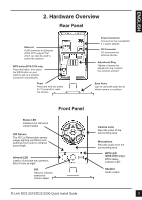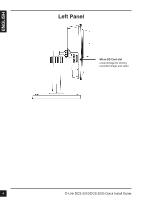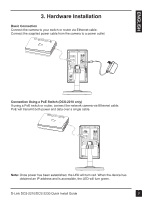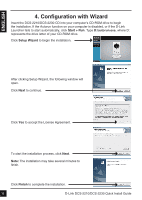D-Link DCS-2210L Quick Installation Guide - Page 8
Viewing Camera via Web Browser
 |
View all D-Link DCS-2210L manuals
Add to My Manuals
Save this manual to your list of manuals |
Page 8 highlights
Viewing Camera via Web Browser Click on the D-Link Setup Wizard SE icon that was created in your Windows Start menu. Start > D-Link > Setup Wizard SE Select the camera and click the button labeled "Link" to access the web configuration. The Setup Wizard will automatically open your web browser to the IP address of the camera. Enter admin as the default username and leave the password blank. Click OK to continue. This section shows your camera's live video. You can select your video profile and view or operate the camera. For additional information about web configuration, please refer to the user manual included on the CD-ROM or the D-Link website. 8 D-Link DCS-2210/DCS-2230 Quick Install Guide

D-Link DCS-2210/DCS-2230 Quick Install Guide
8
Click on the
D-Link Setup Wizard SE
icon that was
created in your Windows Start menu.
Start > D-Link > Setup Wizard SE
Viewing Camera via Web Browser
This section shows your camera’s live video. You
can select your video profile and view or operate
the camera. For additional information about web
configuration, please refer to the user manual included
on the CD-ROM or the D-Link website.
Enter
admin
as the default username and leave the
password blank. Click
OK
to continue.
Select the camera and click
the button labeled "
Link
"
to access the web configuration.
The Setup Wizard will automatically open your web
browser to the IP address of the camera.