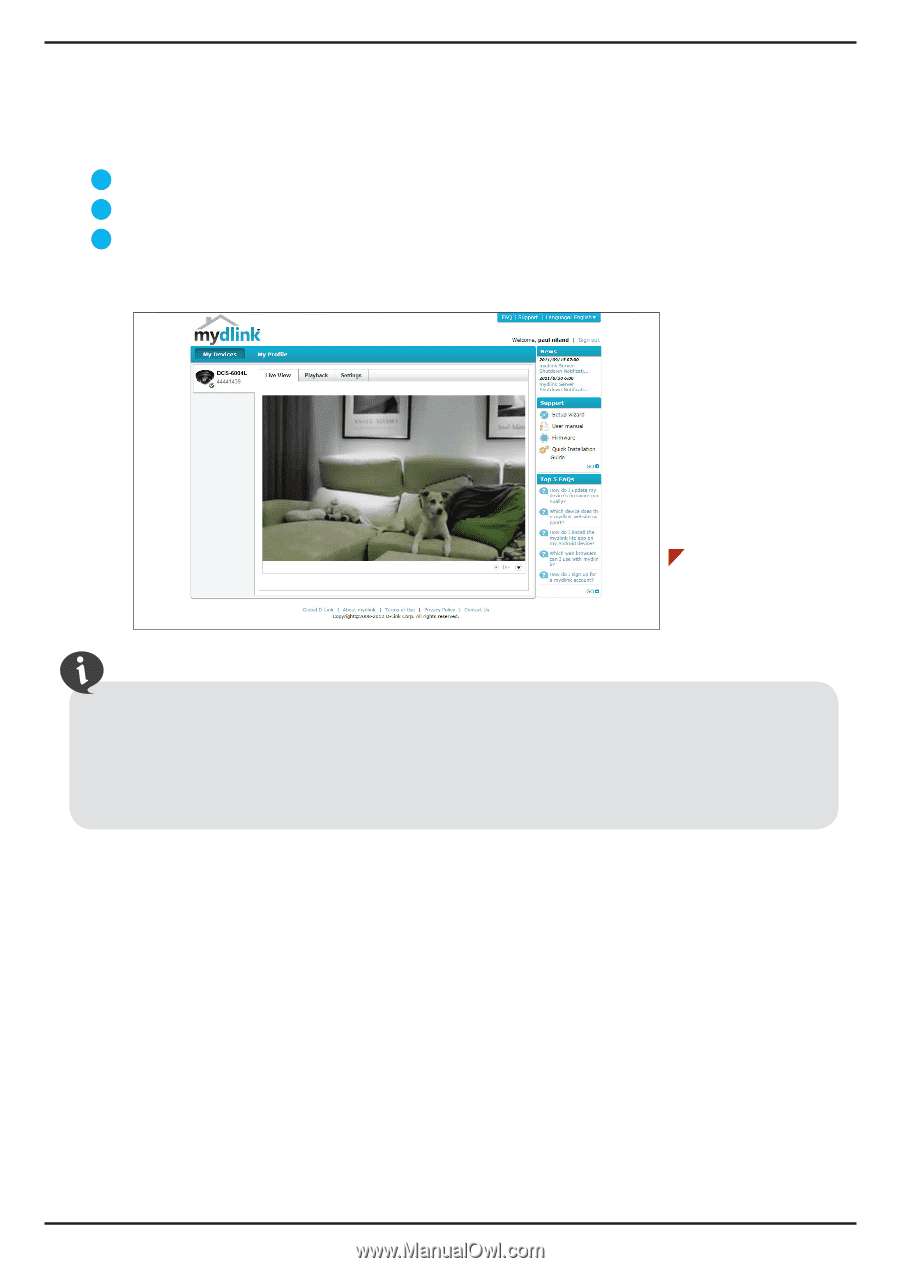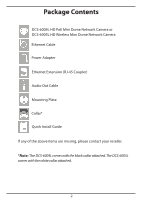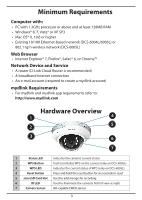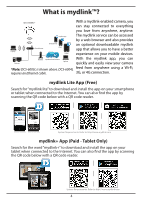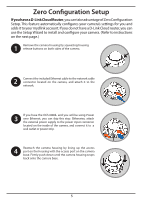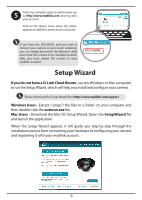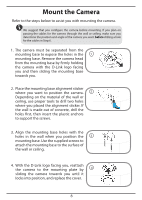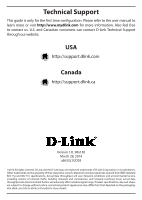D-Link DCS-6004L Quick Install Guide - Page 7
Start mydlink
 |
View all D-Link DCS-6004L manuals
Add to My Manuals
Save this manual to your list of manuals |
Page 7 highlights
ENGLISH Start mydlink Follow the instructions below to access your mydlink account: 1 Open a web browser on any computer connected to the Internet. 2 Enter http://www.mydlink.com in the address bar and press Enter. 3 Sign in with your mydlink account registered in the Setup Wizard. Browser Requirements: Java Active X • Windows does not have Java installed by default. Please download it from http://www.java.com. • In Mac OS X 10.7.x, Java applets are disabled by default. Click the Finder > Applications > Utilities > Java Preferences and check the Enable applet plug-in and Web Start applications option. • The ActiveX® controls in IE will install automatically if needed. We suggest that you make sure that you have enabled the related options in Tools > Internet Options > Security > Custom Level. 7