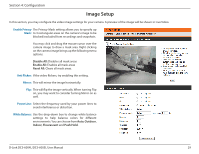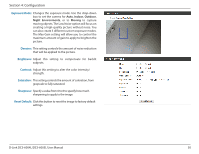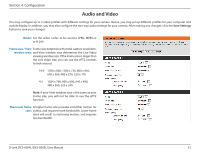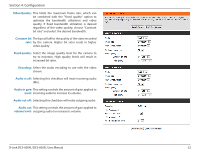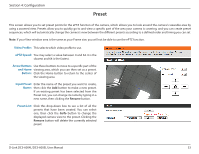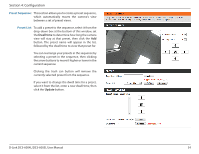D-Link DCS-6004L User Manual - Page 29
Image Setup, Enable Privacy, Anti Flicker, Mirror, Power Line, White Balance
 |
View all D-Link DCS-6004L manuals
Add to My Manuals
Save this manual to your list of manuals |
Page 29 highlights
Section 4: Configuration Image Setup In this section, you may configure the video image settings for your camera. A preview of the image will be shown in Live Video. Enable Privacy The Privacy Mask setting allows you to specify up Mask: to 3 rectangular areas on the camera's image to be blocked/excluded from recordings and snapshots. You may click and drag the mouse cursor over the camera image to draw a mask area. Right clicking on the camera image brings up the following menu options: Disable All: Disables all mask areas Enable All: Enables all mask areas Reset All: Clears all mask areas. Anti Flicker: If the video flickers, try enabling this setting. Mirror: This will mirror the image horizontally. Flip: This will flip the image vertically. When turning Flip on, you may want to consider turning Mirror on as well. Power Line: Select the frequency used by your power lines to avoid interference or distortion. White Balance: Use the drop-down box to change white balance settings to help balance colors for different environments. You can choose from Auto, Outdoor, Indoor, Flourescent and Push Hold. D-Link DCS-6004L/DCS-6005L User Manual 29