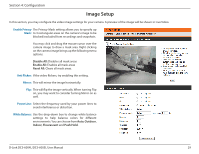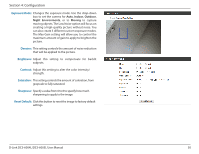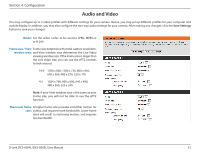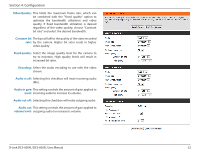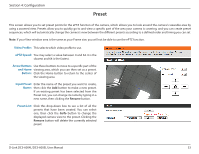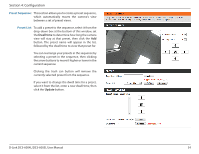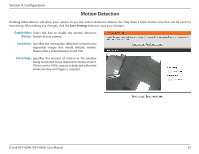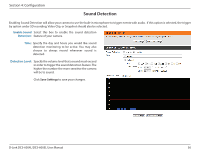D-Link DCS-6004L User Manual - Page 31
Audio and Video
 |
View all D-Link DCS-6004L manuals
Add to My Manuals
Save this manual to your list of manuals |
Page 31 highlights
Section 4: Configuration Audio and Video You may configure up to 2 video profiles with different settings for your camera. Hence, you may set up different profiles for your computer and mobile display. In addition, you may also configure the two-way audio settings for your camera. After making any changes, click the Save Settings button to save your changes. Mode: Set the video codec to be used to JPEG, MPEG-4, or H.264. Frame size / View Frame size determines the total capture resolution, window area: and View window area determines the Live Video viewing window size. If the Frame size is larger than the Live Video size, you can use the ePTZ controls to look around. 16:9 1280 x 800, 1280 x 720, 800 x 450, 640 x 360, 480 x 270, 320 x 176 4:3 1024 x 768, 800 x 600, 640 x 480, 480 x 360, 320 x 240 Note: If your View window area is the same as your Frame size, you will not be able to use the ePTZ function. Maximum frame A higher frame rate provides smoother motion for rate: videos, and requires more bandwidth. Lower frame rates will result in stuttering motion, and requires less bandwidth. D-Link DCS-6004L/DCS-6005L User Manual 31