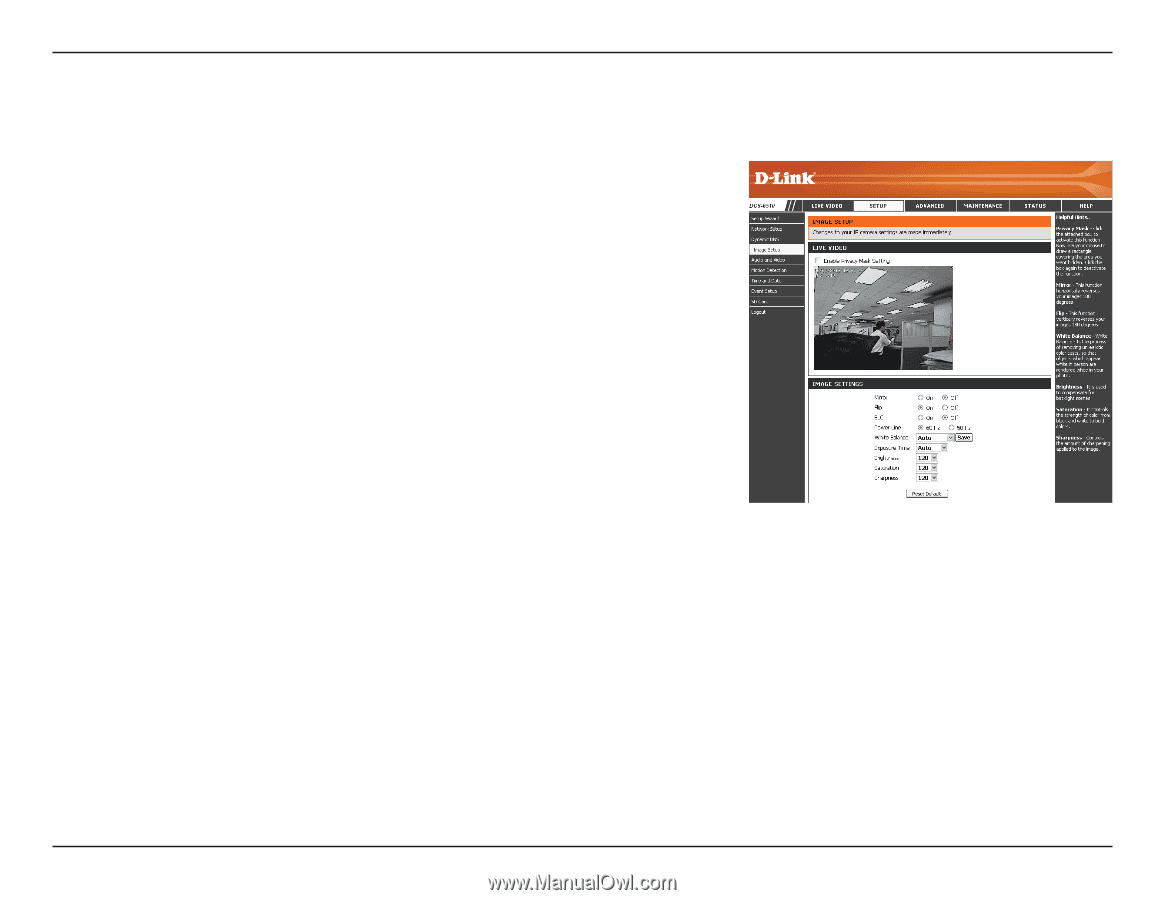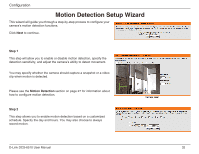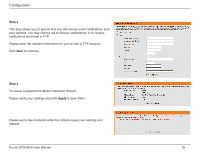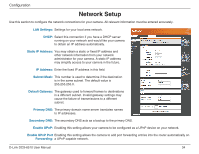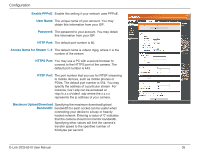D-Link DCS-6510 User Manual - Page 37
Image Setup
 |
UPC - 790069340055
View all D-Link DCS-6510 manuals
Add to My Manuals
Save this manual to your list of manuals |
Page 37 highlights
Configuration Image Setup In this section, you may configure the video image settings for your camera. A preview of the image will be shown in Live Video. Enable Privacy Mask: The Privacy Mask setting allows you to specify up to 3 rectangular areas on the camera's image to be blocked/excluded from recordings and snapshots. You may click and drag the mouse cursor over the camera image to draw a mask area. Right clicking on the camera image brings up the following menu options: Disable All: Disables all mask areas Enable All: Enables all mask areas Reset All: Clears all mask areas. Mirror: This option horizontally reverses your images 180°. Flip: This option vertically reverses your images 180°. BLC: Select this box to enable backlight compensation. The backlight compensation function prevents the center object from appearing too dim when excessive light is behind an object. Once activated, the center object will be brighter relative to the edges of the picture where the backlight originates from. Power Line: Use this setting to adjust the amount of flicker present when operating in artificial lighting conditions. White Balance: White balance can help to remove unrealistic color casts, so that objects which appear white to the human eye are rendered white on the screen. Exposure Time: This setting affects the frame rate of the camera. Auto is the recommended setting, however advanced users may adjust this value if needed. Brightness: This setting is used to compensate for backlit scenes. Saturation: This setting controls the strength of color from black and white to bold colors. Sharpness: This setting controls the amount of sharpening applied to the image. D-Link DCS-6510 User Manual 37