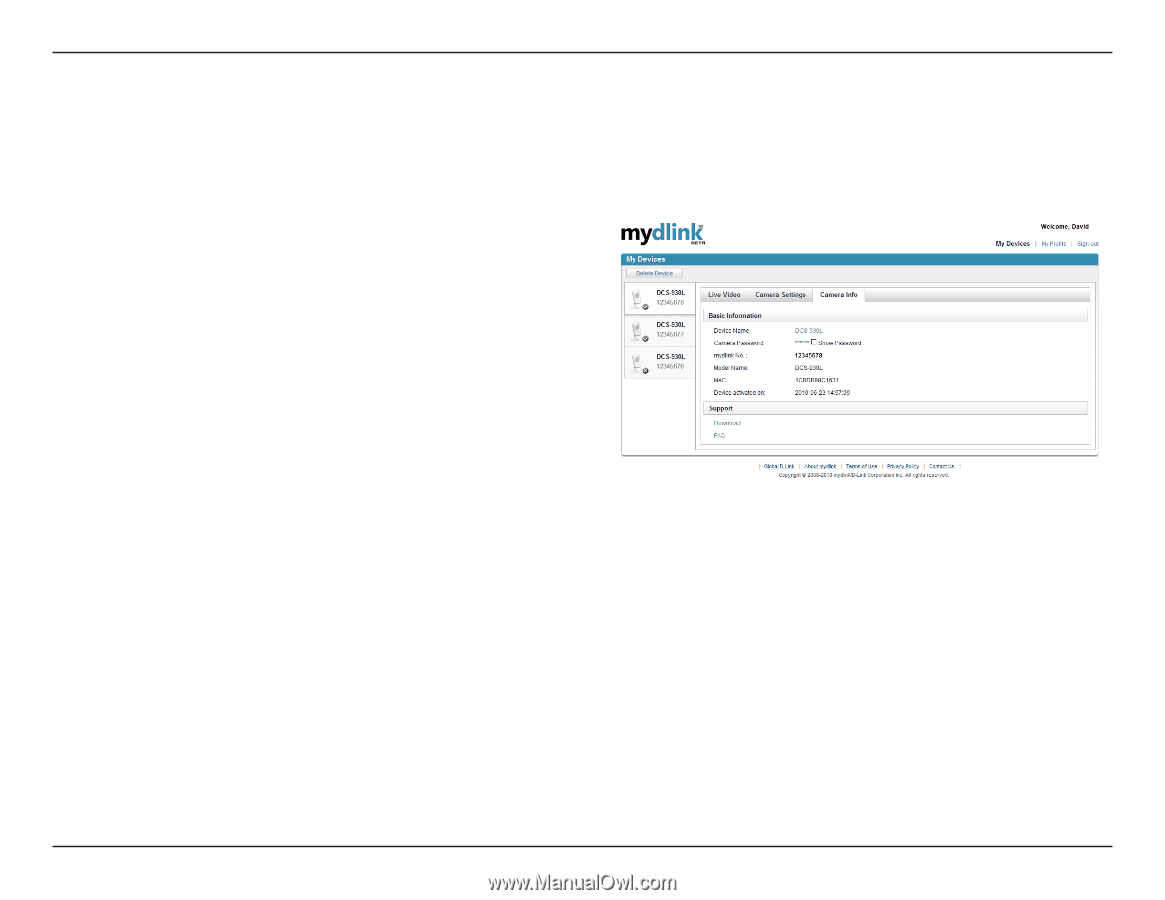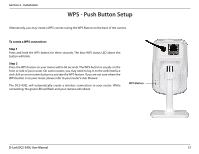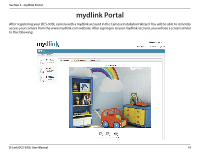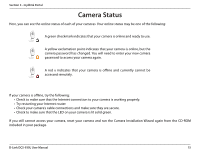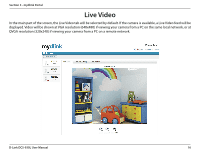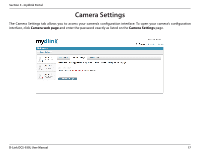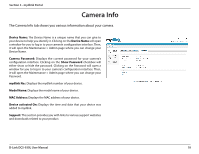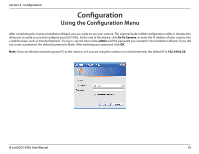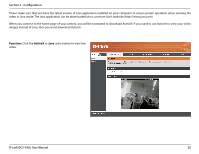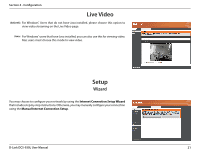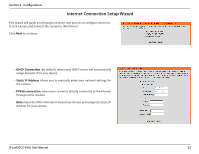D-Link DCS-930L Product Manual - Page 18
Camera Info - help
 |
UPC - 790069342691
View all D-Link DCS-930L manuals
Add to My Manuals
Save this manual to your list of manuals |
Page 18 highlights
Section 3 - mydlink Portal Camera Info The Camera Info tab shows you various information about your camera. Device Name: The Device Name is a unique name that you can give to your device to help you identify it. Clicking on the Device Name will open a window for you to log in to your camera's configuration interface. Then, it will open the Maintenance > Admin page where you can change your Device Name. Camera Password: Displays the current password for your camera's configuration interface. Clicking on the Show Password checkbox will either show or hide the password. Clicking on the Password will open a window for you to log in to your camera's configuration interface. Then, it will open the Maintenance > Admin page where you can change your Password. mydlink No.: Displays the mydlink number of your device. Model Name: Displays the model name of your device. MAC Address: Displays the MAC address of your device. Device activated On: Displays the time and date that your device was added to mydlink. Support: This section provides you with links to various support websites and downloads related to your product. D-Link DCS-930L User Manual 18