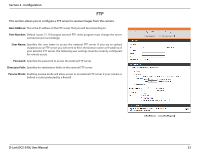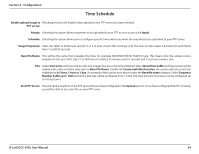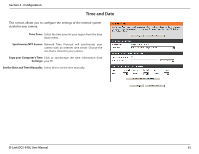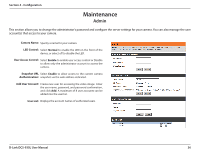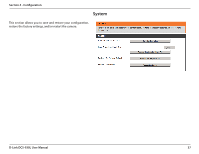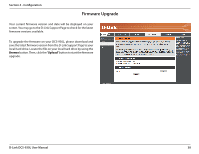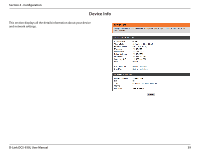D-Link DCS-930L Product Manual - Page 34
Date/Time Suffix - ftp
 |
UPC - 790069342691
View all D-Link DCS-930L manuals
Add to My Manuals
Save this manual to your list of manuals |
Page 34 highlights
Section 4 - Configuration Time Schedule Enable upload image to Checking this box will enable video uploads to the FTP server you have selected. FTP server: Always: Selecting this option allows snapshots to be uploaded to your FTP as soon as you click Apply. Schedule: Selecting this option allows you to configure specific times when you want the snapshots to be uploaded to your FTP server. Image Frequency: Users can select in frames per second (1, 2, 3 or auto, in auto this could go to 4). The user can also select a duration for each frame from 1 to 65535 seconds. Base File Name: This will be the name that precedes the time, for example DCS9302010072116425101.jpg. This means that the camera took a snapshot in the year 2010, July 21 at 16th hour (4 o'clock), 42 minutes and 51 seconds and it is picture number one. File: Select Overwrite and there will be only one images that are constantly refreshed. Select Date/Time Suffix and the pictures will be named with a date and time (may refer to Base File Name). Enable the Create subfolder function, the system will auto create the subfolder by 0.5 hour, 1 hour or 1 day. An example of this can be seen above under the Base file name category. Select Sequence Number Suffix up to 1024 and all the pictures will be numbered from 1-1024. The total amount of pictures can be configured up to 1024 pictures. Test FTP Server: This will send a snapshot to the FTP server that you have configured in the Upload section. If you have configured the FTP correctly, you will be able to see a test file on your FTP server. D-Link DCS-930L User Manual 34