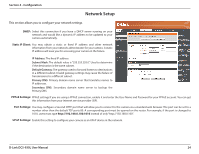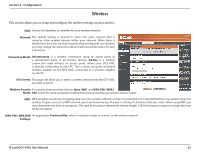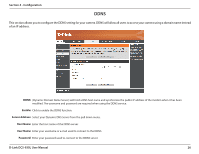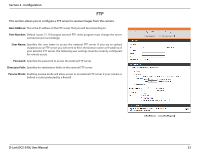D-Link DCS-930L Product Manual - Page 28
Video, Video Configuration - activex
 |
UPC - 790069342691
View all D-Link DCS-930L manuals
Add to My Manuals
Save this manual to your list of manuals |
Page 28 highlights
Section 4 - Configuration Video This section allows you to configure the video settings for your camera. Video Configuration Video Profile: This section allows you to change the Encode Type, Resolution, FPS, and Quality. Encode Type: The compression format used when viewing your camera. Resolution: Select the desired video resolution from three formats: 640x480, 320x240, and 160x120. The higher setting can obtain better quality. However, it will use more resource within your network. FPS: Select the optimal setting depending on your network status. Please note that the higher setting can obtain better quality. However, it will use more resources within your network. JPEG Quality: Select one of five levels of image quality: Highest, High, Medium, Low, and Lowest. View Mode: Select the mode for viewing the camera image. Select Image for a still images, ActiveX for Internet Explorer, or Java for other web browsers. Light Frequency: Select the proper frequency (50Hz or 60Hz) to reduce image flicker. D-Link DCS-930L User Manual 28