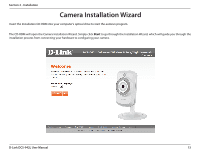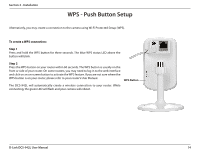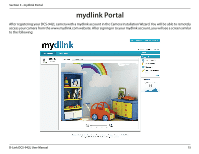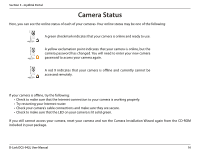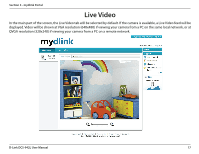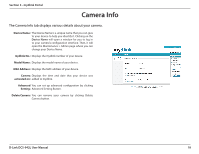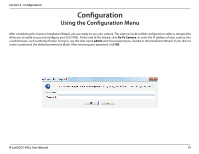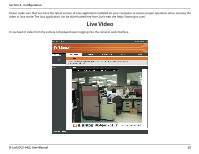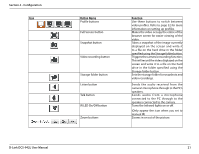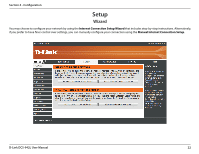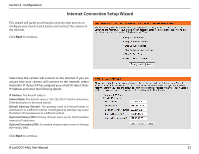D-Link DCS-942L User Manual - Page 18
Camera Info - d link mac
 |
View all D-Link DCS-942L manuals
Add to My Manuals
Save this manual to your list of manuals |
Page 18 highlights
Section 3 - mydlink Portal Camera Info The Camera Info tab displays various details about your camera. Device Name: The Device Name is a unique name that you can give to your device to help you identify it. Clicking on the Device Name will open a window for you to log in to your camera's configuration interface. Then, it will open the Maintenance > Admin page where you can change your Device Name. mydlink No.: Displays the mydlink number of your device. Model Name: Displays the model name of your device. MAC Address: Displays the MAC address of your device. Camera Displays the time and date that your device was activated on: added to mydlink. Advanced You can set up advanced configuration by clicking Setting: Advanced Setting Button. Delete Camera: You can remove your camera by clicking Delete Camera button. D-Link DCS-942L User Manual 18