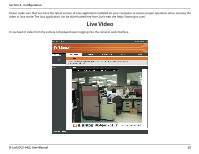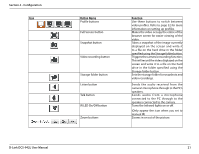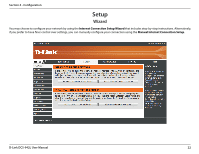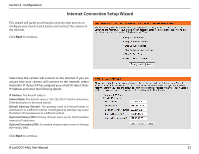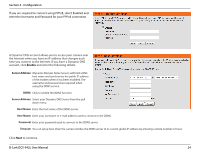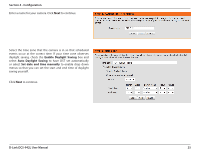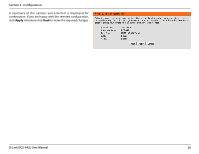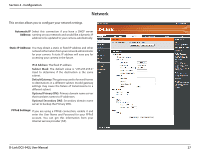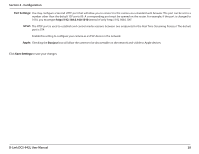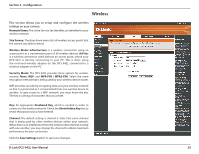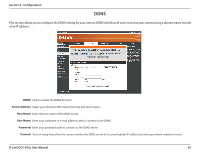D-Link DCS-942L User Manual - Page 25
Enable Daylight Saving, Set date and time manually, to have DST set automatically - save settings times out
 |
View all D-Link DCS-942L manuals
Add to My Manuals
Save this manual to your list of manuals |
Page 25 highlights
Section 4 - Configuration Enter a name for your camera. Click Next to continue. Select the time zone that the camera is in so that scheduled events occur at the correct time. If your time zone observes daylight saving, check the Enable Daylight Saving box and select Auto Daylight Saving to have DST set automatically or select Set date and time manually to enable drop down menus so that you can set the start and end time of daylight saving yourself. Click Next to continue. D-Link DCS-942L User Manual 25

25
D-Link DCS-942L User Manual
Section 4 - Configuration
Enter a name for your camera. Click
Next
to continue.
Select the time zone that the camera is in so that scheduled
events occur at the correct time. If your time zone observes
daylight saving, check the
Enable Daylight Saving
box and
select
Auto Daylight Saving
to have DST set automatically
or select
Set date and time manually
to enable drop down
menus so that you can set the start and end time of daylight
saving yourself.
Click
Next
to continue.