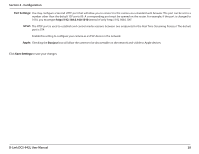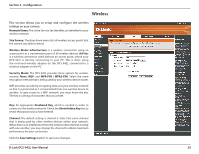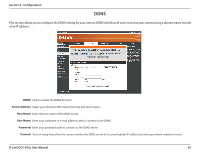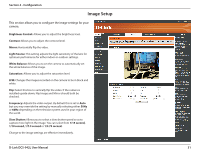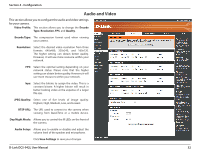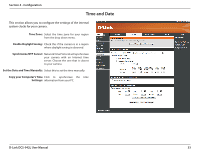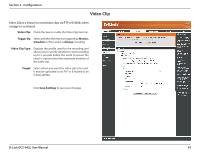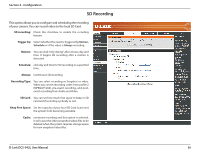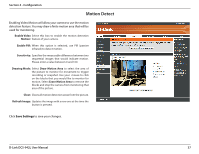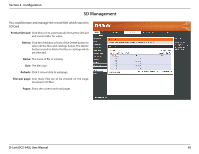D-Link DCS-942L User Manual - Page 33
Time and Date, Time Zone, Enable Daylight Saving, Synchronize NTP Server - how to set the date and time
 |
View all D-Link DCS-942L manuals
Add to My Manuals
Save this manual to your list of manuals |
Page 33 highlights
Section 4 - Configuration Time and Date This section allows you to configure the settings of the internal system clocks for your camera. Time Zone: Select the time zone for your region from the drop down menu. Enable Daylight Saving: Check this if the camera is in a region where daylight saving is observed. Synchronize NTP Server: NetworkTime Protocol will synchronize your camera with an Internet time server. Choose the one that is closest to your camera. Set the Date and Time Manually: Select this to set the time manually. Copy your Computer's Time Click to synchronize the time Settings: information from your PC. D-Link DCS-942L User Manual 33
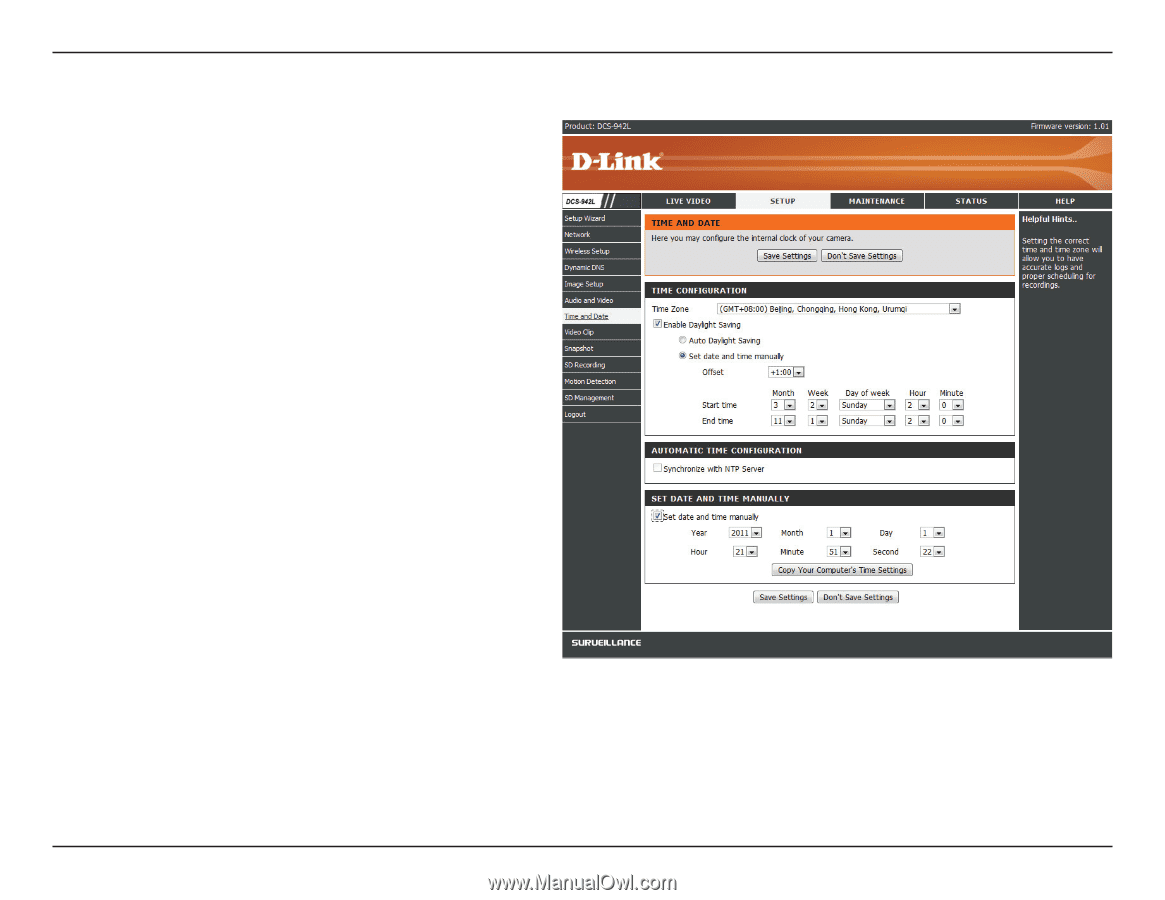
33
D-Link DCS-942L User Manual
Section 4 - Configuration
Time and Date
Time Zone:
Enable Daylight Saving:
Synchronize NTP Server:
Set the Date and Time Manually:
Copy your Computer’s Time
Settings:
Select the time zone for your region
from the drop down menu.
Check this if the camera is in a region
where daylight saving is observed.
Network Time Protocol will synchronize
your camera with an Internet time
server. Choose the one that is closest
to your camera.
Select this to set the time manually.
Click
to
synchronize
the
time
information from your PC.
This section allows you to configure the settings of the internal
system clocks for your camera.