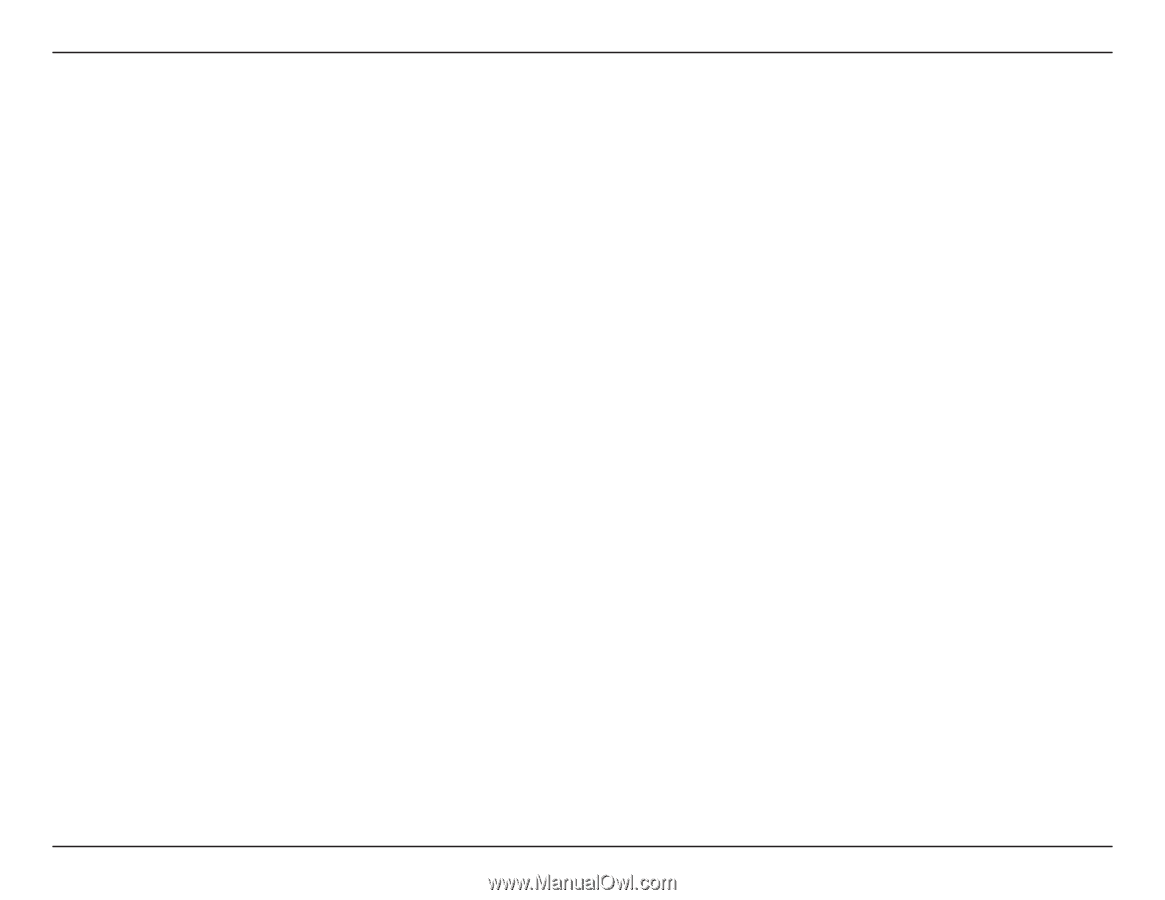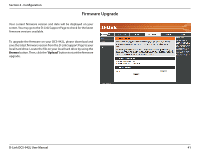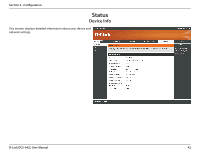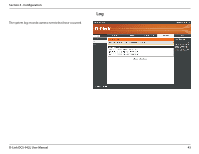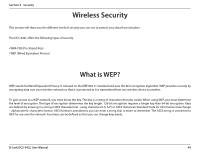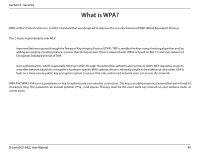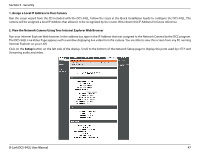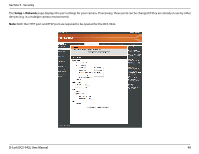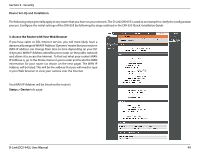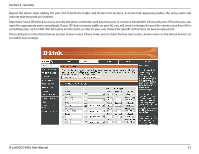D-Link DCS-942L User Manual - Page 46
Configuring the DCS-942L with a Router - audio
 |
View all D-Link DCS-942L manuals
Add to My Manuals
Save this manual to your list of manuals |
Page 46 highlights
Section 5 - Security Configuring the DCS-942L with a Router D-Link's DCS-942L is a versatile and cost effective Network Camera offering both video and audio monitoring. It can also serve as a powerful surveillance system in security applications. The DCS-942L can be used with any wired or 802.11n/g wireless router. This section explains how to view the camera from either the Internet or from inside your internal network. Components Needed: • 1 DCS-942L Network Camera • 1 Ethernet Cable • A Wired or Wireless router such as the D-Link DIR-655 Wireless Router • Ethernet based PC for system configuration Setting up the DCS-942L for Use Behind a Router Installing a DCS-942L Network Camera on your network is an easy 4-step procedure: 1. Assign a local IP address to your network camera. 2. View the network camera using your Internet Explorer web browser. 3. Access the router with your web browser. 4. Open virtual server ports to enable remote image viewing. Note: These are manual steps; however, if you decide to use the wizard, it will perform every step automatically. This section is designed to walk you through the setup process for installing your camera behind a router and enable remote video viewing. For the basic setup of the DCS-942L, follow the steps outlined in the Quick Installation Guide. After you have completed the setup of the DCS-942L outlined in the Quick Installation Guide you will have an operating camera that has an assigned IP Address. Because you are using a router to share the Internet with one or more PCs, the IP Address assigned to the Network Camera will be a local IP Address. This allows viewing within your Local Area Network (LAN) until the router is configured to allow remote viewing of the camera over the Internet. D-Link DCS-942L User Manual 46