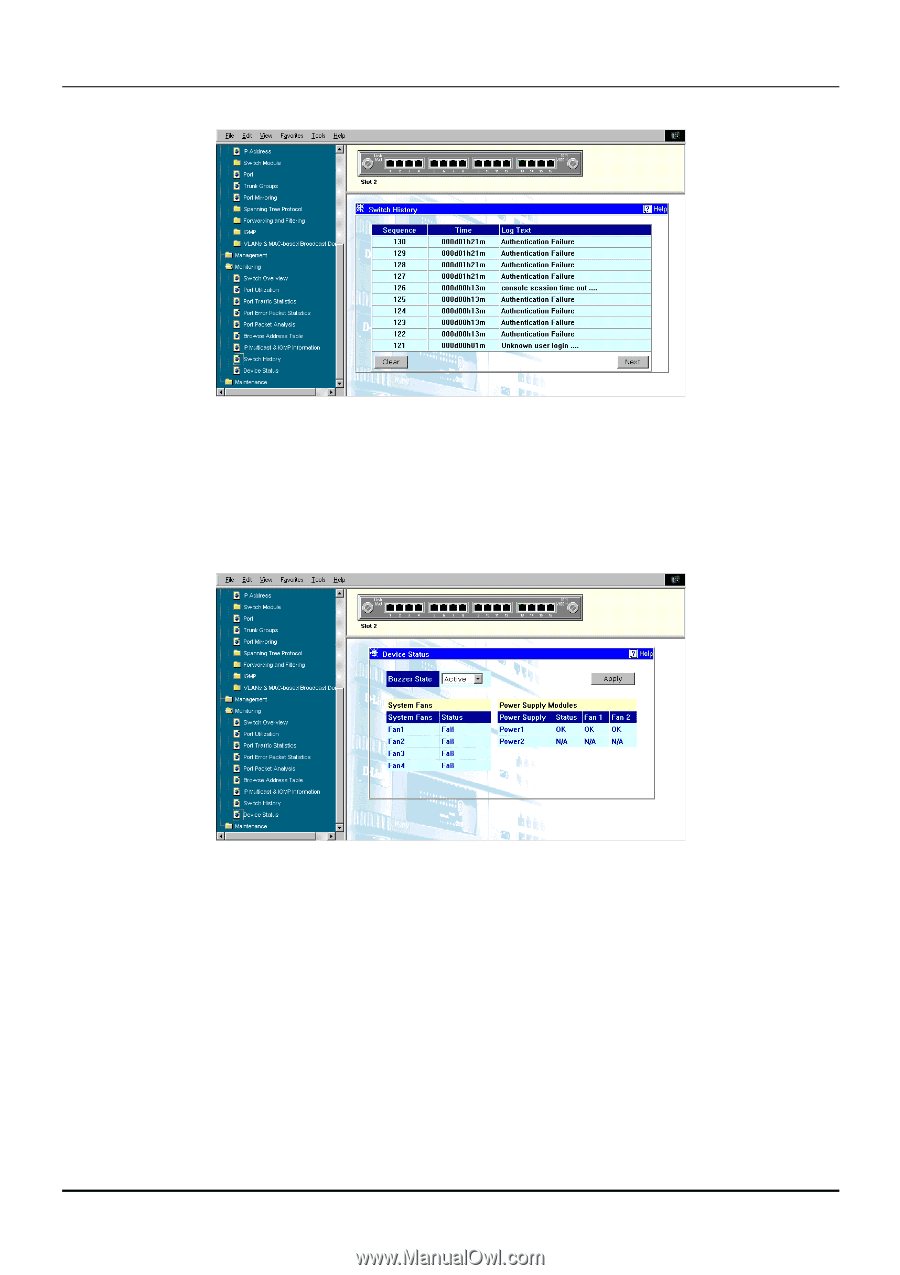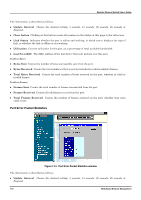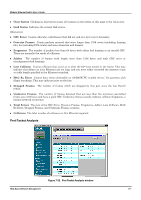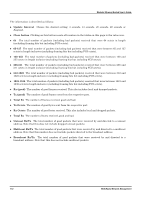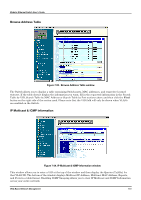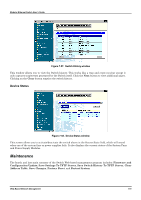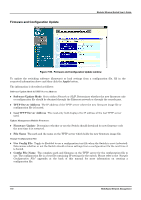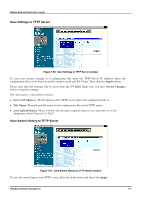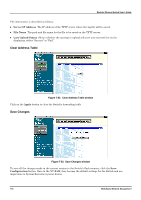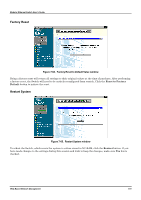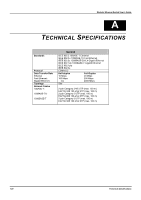D-Link DES 6000 Product Manual - Page 120
Maintenance, Device Status
 |
UPC - 790069239328
View all D-Link DES 6000 manuals
Add to My Manuals
Save this manual to your list of manuals |
Page 120 highlights
Modular Ethernet Switch User's Guide Figure 7-57. Switch History window This window allows you to view the Switch history. This works like a trap and event receiver except it only captures trap/events generated by the Switch itself. Click the Next button to view additional pages. Clicking on the Clear button empties the switch history. Device Status Figure 7-58. Device Status window This screen allows you to activate/deacivate the switch alarm in the Buzzer State field, which will sound when one of the system fans or power supplies fails. It also displays the current status of the System Fans and Power Supply Modules. Maintenance The fourth and last main category of the Switch Web-based management program includes: Firmware and Configuration Update, Save Settings To TFTP Server, Save Switch History To TFTP Server, Clear Address Table, Save Changes, Factory Reset, and Restart System. Web-Based Network Management 115