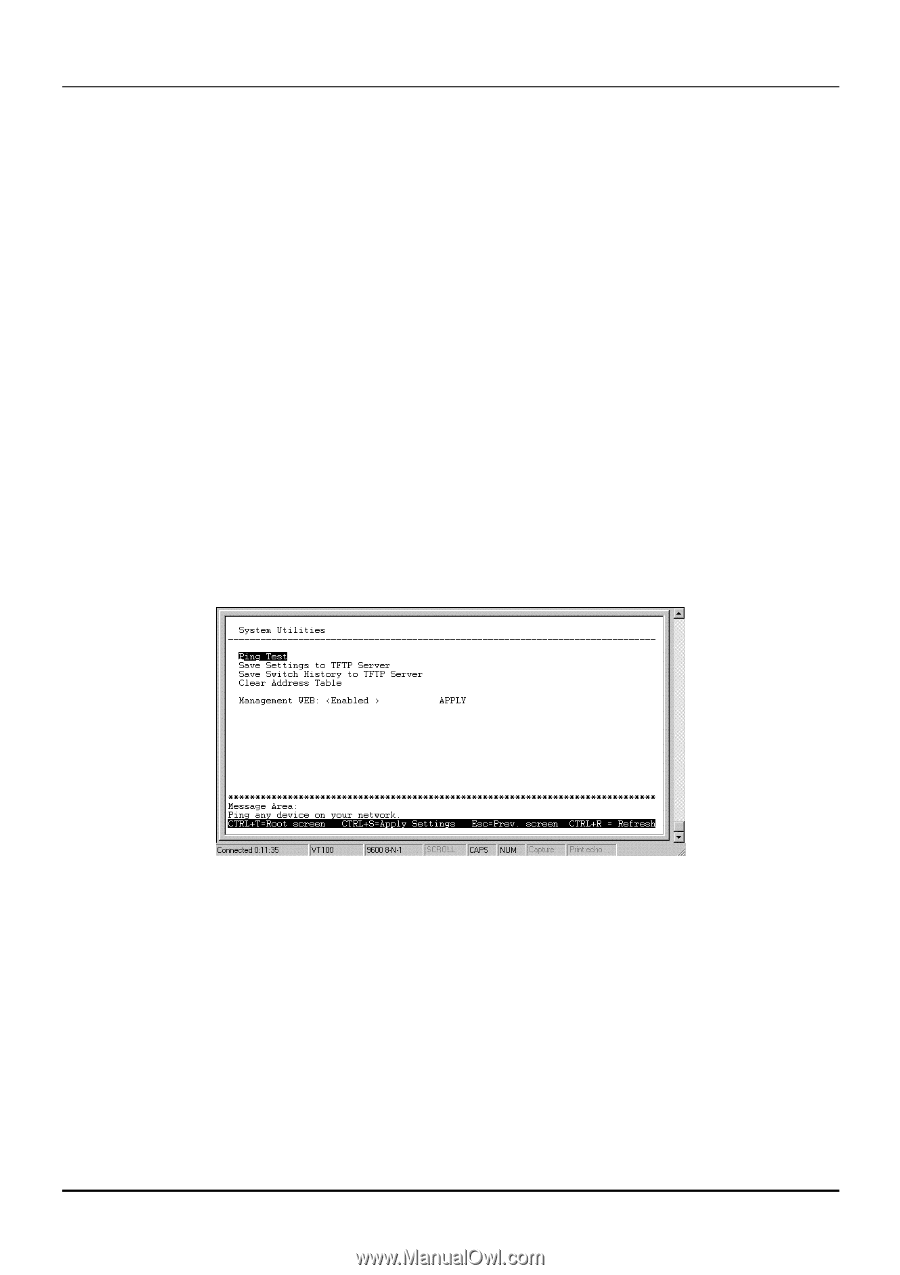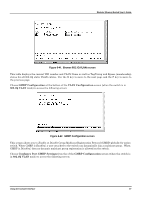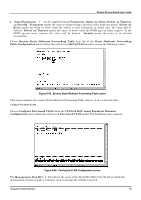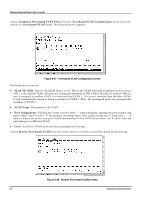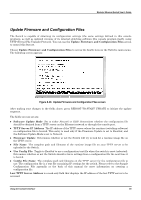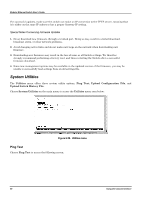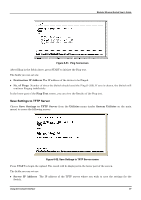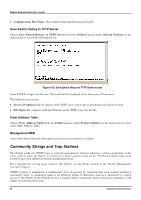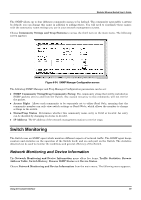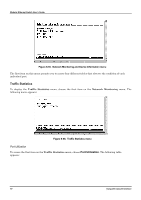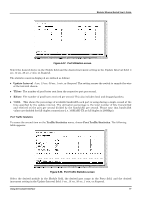D-Link DES 6000 Product Manual - Page 71
System Utilities, Ping Test - download
 |
UPC - 790069239328
View all D-Link DES 6000 manuals
Add to My Manuals
Save this manual to your list of manuals |
Page 71 highlights
Modular Ethernet Switch User's Guide For successful updates, make sure the switch can make an IP connection to the TFTP server, meaning that it is either on the same IP subnet or has a proper Gateway IP setting. Special Notes Concerning Firmware Updates 1. Never download new firmware through a trunked port. Doing so may result in a failed download, broadcast storm, or other network problems. 2. Avoid changing active links and do not make new loops on the network when downloading new firmware. 3. Downloading new firmware may result in the loss of some or all Switch settings. We therefore strongly recommend performing a factory reset and then restarting the Switch after a successful firmware download. 4. Since new management options may be available in the updated version of the firmware, you may be unable to successfully load settings from an old settings file. System Utilities The Utilities menu offers three system utility options, Ping Test, Upload Configuration File, and Upload Switch History File. Choose System Utilities on the main menu to access the Utilities menu seen below: Figure 6-50. Utilities menu Ping Test Choose Ping Test to access the following screen: 66 Using the Console Interface