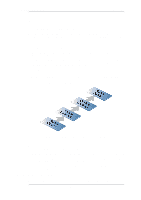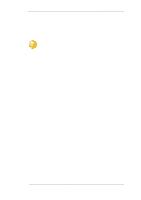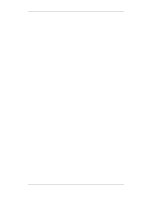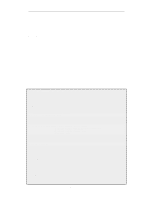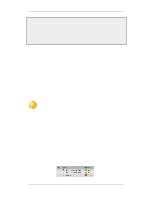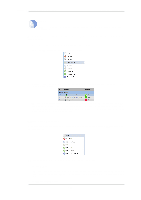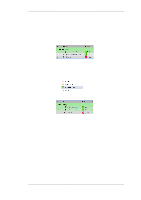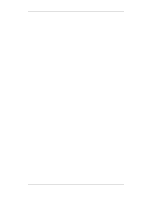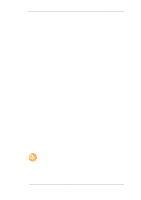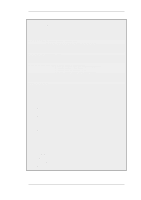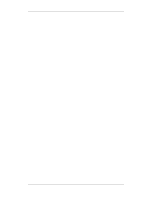D-Link DFL-2560 Product Manual - Page 123
Editing Group Properties, New Group, Specify the Title, Change the Display Color
 |
UPC - 790069335433
View all D-Link DFL-2560 manuals
Add to My Manuals
Save this manual to your list of manuals |
Page 123 highlights
3.5.6. Configuration Object Groups Chapter 3. Fundamentals Note The screen images used in this example show just the first few columns of the object properties. We would like to create an object group for the two IP rules for web surfing. This is done with the following steps: • Select the first object to be in the new group by right clicking it. • Select the New Group option from the context menu. • A group is now created with a title line and the IP rule as its only member. The default title of "(new Group)" is used. The entire group is also assigned a default color and the group member is also indented. The object inside the group retains the same index number to indicate its position in the whole table. The index is not affected by group membership. The group title line doesn't have or need an index number since it is only a textual label. Editing Group Properties To change the properties of a group, right click the group title line and select the Edit option from the context menu. A Group editing dialog will be displayed which allows two functions: • Specify the Title The title of the group can be any text that is required and can contain new lines as well as empty lines. There is also no requirement that the group name is unique since it is used purely as a label. • Change the Display Color 123