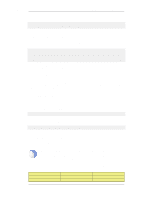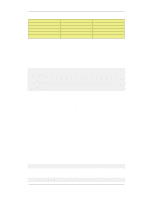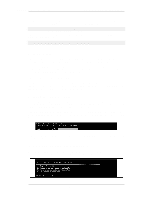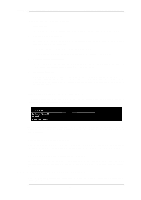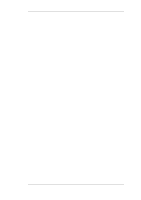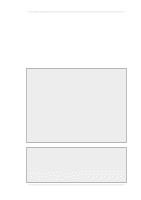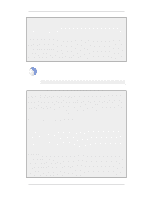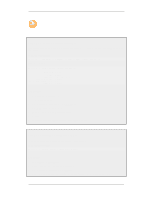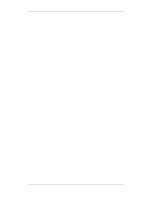D-Link DFL-2560 Product Manual - Page 50
Object Organization, 1.9. Working with Configurations
 |
UPC - 790069335433
View all D-Link DFL-2560 manuals
Add to My Manuals
Save this manual to your list of manuals |
Page 50 highlights
2.1.9. Working with Configurations Chapter 2. Management and Maintenance A configuration object has a well-defined type. The type defines the properties that are available for the configuration object, as well as the constraints for those properties. For instance, the IP4Address type is used for all configuration objects representing a named IPv4 address. Object Organization In the Web Interface the configuration objects are organized into a tree-like structure based on the type of the object. In the CLI, similar configuration object types are grouped together in a category. These categories are different from the structure used in the Web Interface to allow quick access to the configuration objects in the CLI. The IP4Address, IP4Group and EthernetAddress types are, for instance, grouped in a category named Address, as they all represent different addresses. Consequently, Ethernet and VLAN objects are all grouped in a category named Interface, as they are all interface objects. The categories have actually no impact on the system configuration; they are merely provided as means to simplify administration. The following examples show how to manipulate objects. Example 2.3. Listing Configuration Objects To find out what configuration objects exist, you can retrieve a listing of the objects. This example shows how to list all service objects. Command-Line Interface gw-world:/> show Service A list of all services will be displayed, grouped by their respective type. Web Interface 1. Go to Objects > Services 2. A web page listing all services will be presented. A list contains the following basic elements: • Add Button - Displays a dropdown menu when clicked. The menu will list all types of configuration items that can be added to the list. • Header - The header row displays the titles of the columns in the list. The tiny arrow images next to each title can be used for sorting the list according to that column. • Rows - Each row in the list corresponds to one configuration item. Most commonly, each row starts with the name of the object (if the item has a name), followed by values for the columns in the list. A single row in the list can be selected by clicking on the row on a spot where there is no hyperlink. The background color of the row will turn dark blue. Right-clicking the row will display a menu where you can choose to edit or delete the object as well as modify the order of the objects. Example 2.4. Displaying a Configuration Object The simplest operation on a configuration object is to show its contents, in other words the values of the object properties. This example shows how to display the contents of a configuration object representing the telnet service. Command-Line Interface gw-world:/> show Service ServiceTCPUDP telnet Property Name: DestinationPorts: Value ------telnet 23 50