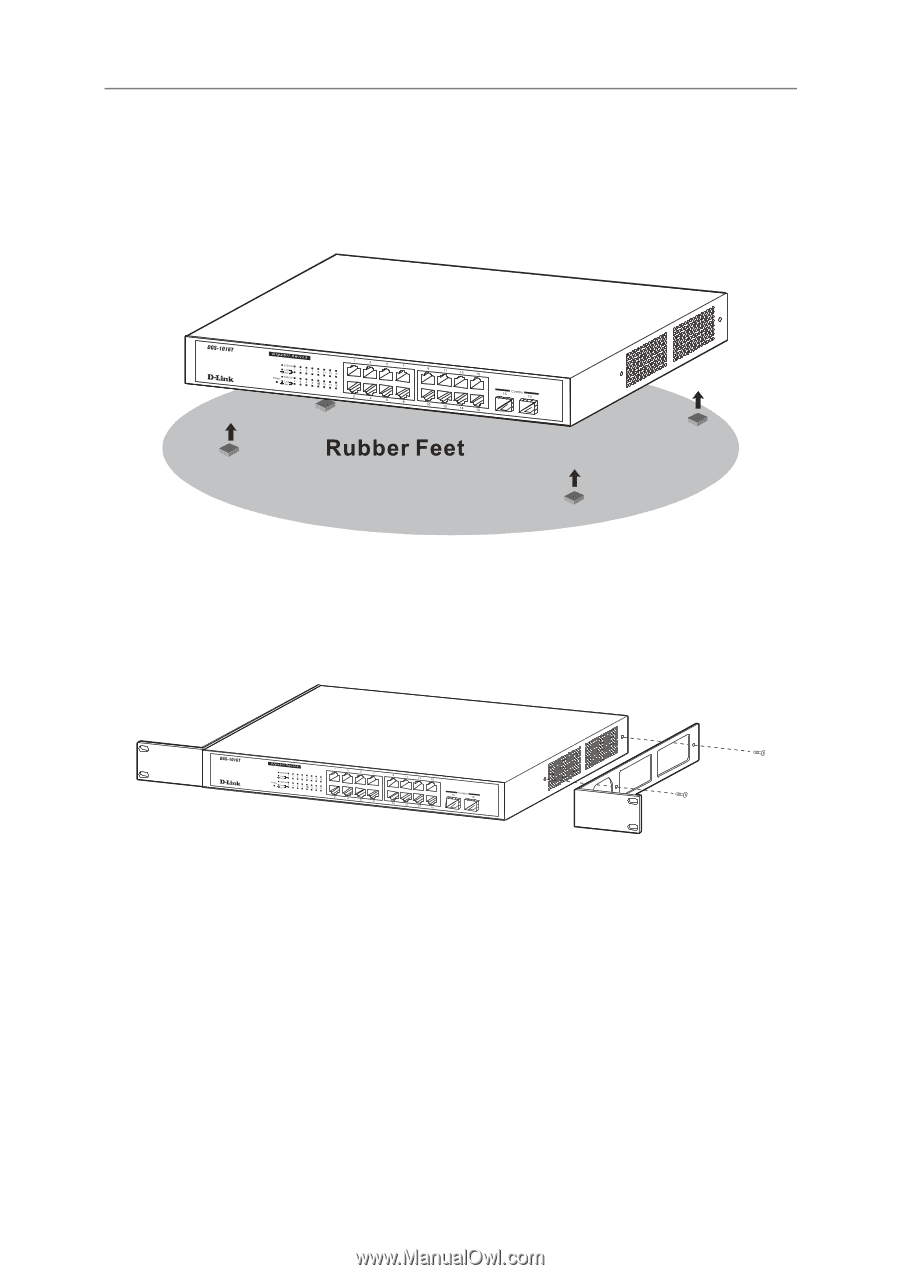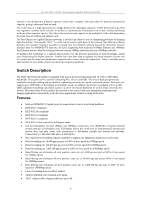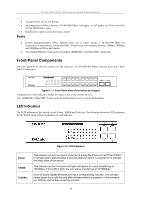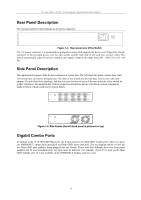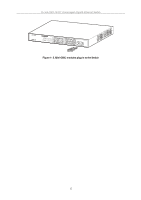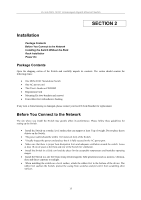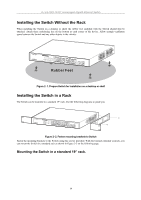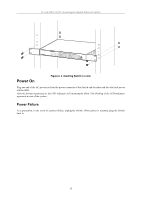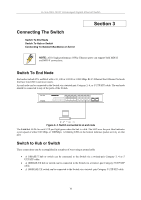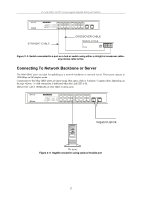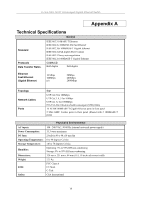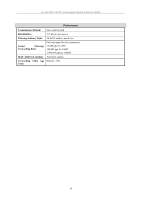D-Link DGS-1016TG User Guide - Page 14
Installing the Switch Without the Rack, Mounting the Switch in a standard 19” rack.
 |
UPC - 790069262142
View all D-Link DGS-1016TG manuals
Add to My Manuals
Save this manual to your list of manuals |
Page 14 highlights
D-Link DGS-1016T Unmanaged Gigabit Ethernet Switch Installing the Switch Without the Rack When installing the Switch on a desktop or shelf, the rubber feet included with the Switch should first be attached. Attach these cushioning feet on the bottom at each corner of the device. Allow enough ventilation space between the Switch and any other objects in the vicinity. Figure 2- 1. Prepare Switch for installation on a desktop or shelf Installing the Switch in a Rack The Switch can be mounted in a standard 19" rack. Use the following diagrams to guide you. Figure 2- 2. Fasten mounting brackets to Switch Fasten the mounting brackets to the Switch using the screws provided. With the brackets attached securely, you can mount the Switch in a standard rack as shown in Figure 2-3 on the following page. Mounting the Switch in a standard 19" rack. 14