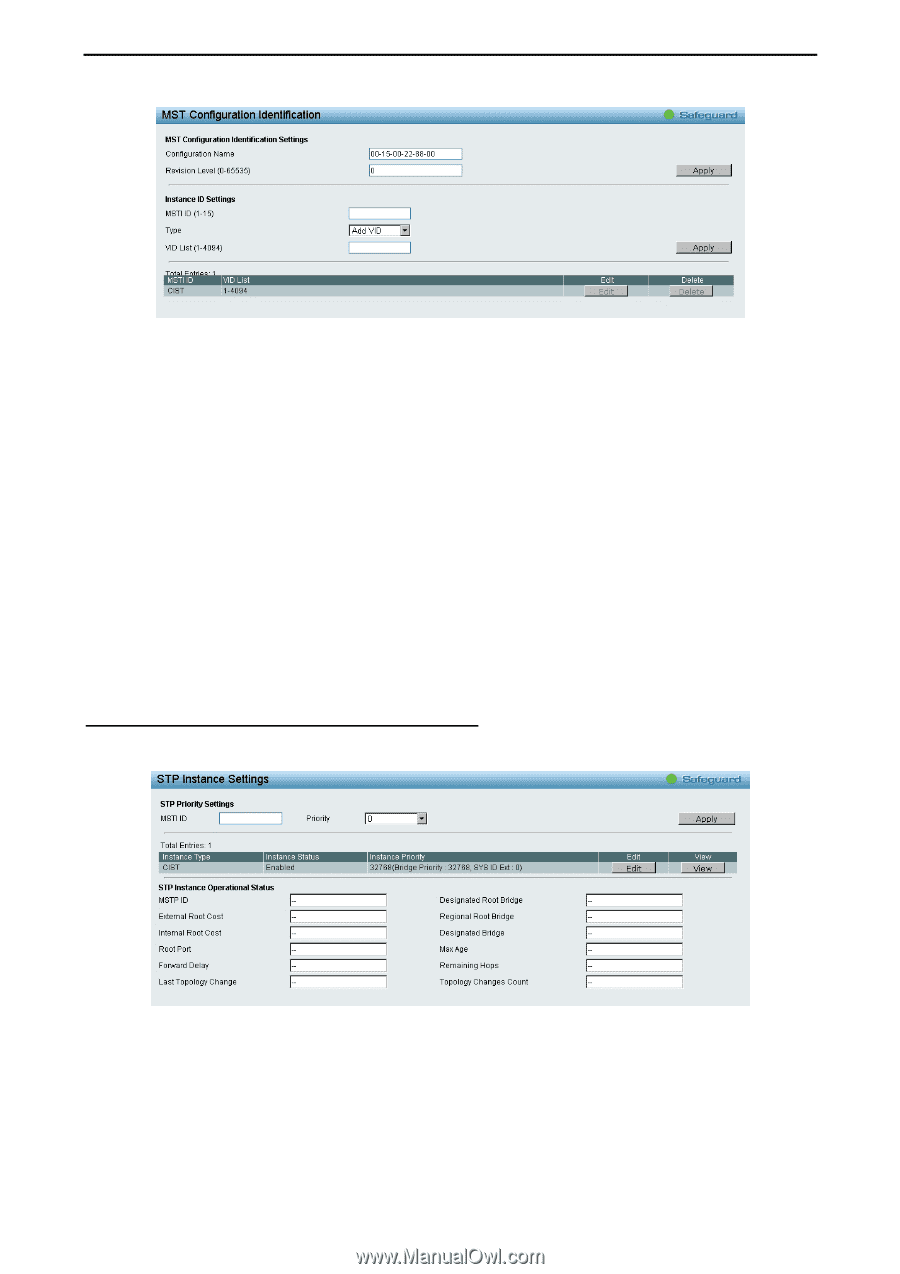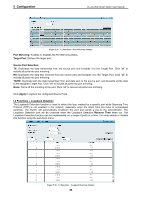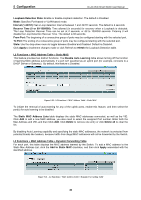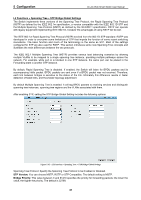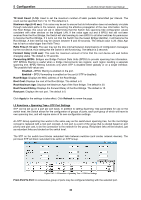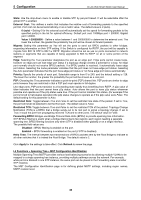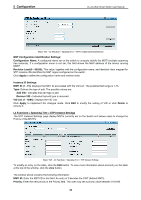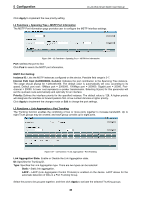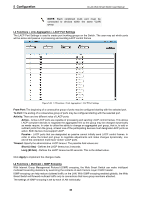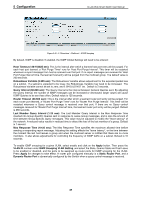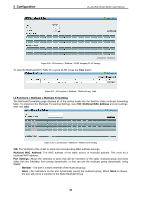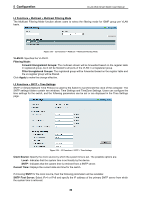D-Link DGS-1500-28P User Manual - Page 49
L2 Functions > Spanning Tree > STP Instance Settings, MST Configuration Identification Settings
 |
View all D-Link DGS-1500-28P manuals
Add to My Manuals
Save this manual to your list of manuals |
Page 49 highlights
5 Configuration D-Link Web Smart Switch User Manual Figure 5.44 - L2 Functions > Spanning Tree > MST Configuration Identification MST Configuration Identification Settings: Configuration Name: A configured name set on the switch to uniquely identify the MSTI (multiple spanning tree instance). If a configuration name is not set, this field shows the MAC address of the device running MSTP. Revision Level(0 - 65535): This value, together with the configuration name, and identical vlans mapped for STP instance IDs identifies the MST region configured on the switch. Click Apply to define the configuration name and revision level. Instance ID Settings: MSTI ID (1 - 15): Displays the MSTI ID associated with the VID List. The possible field range is 1-15. Type: Defines the type of edit. The possible values are: Add VID - Indicates that edit type is add Remove VID - Indicates that edit type is removed. VID List (1 - 4094): Displays the VID List. Click Apply to implement the changes made. Click Edit to modify the setting of VID or click Delete to remove it. L2 Functions > Spanning Tree > STP Instance Settings The STP Instance Settings page display MSTIs currently set on the Switch and allows users to change the Priority of the MSTPs. Figure 5.45 - L2 Functions > Spanning Tree > STP Instance Settings To modify an entry on the table, click the Edit button. To view more information about and entry on the table at the top of the window, click the view button. The window above contains the following information: MSTI ID: Enter the MSTI ID in this field. An entry of 0 denotes the CIST (default MSTI). Priority: Enter the new priority in the Priority field. The user may set a priority value between 0-61440. 44