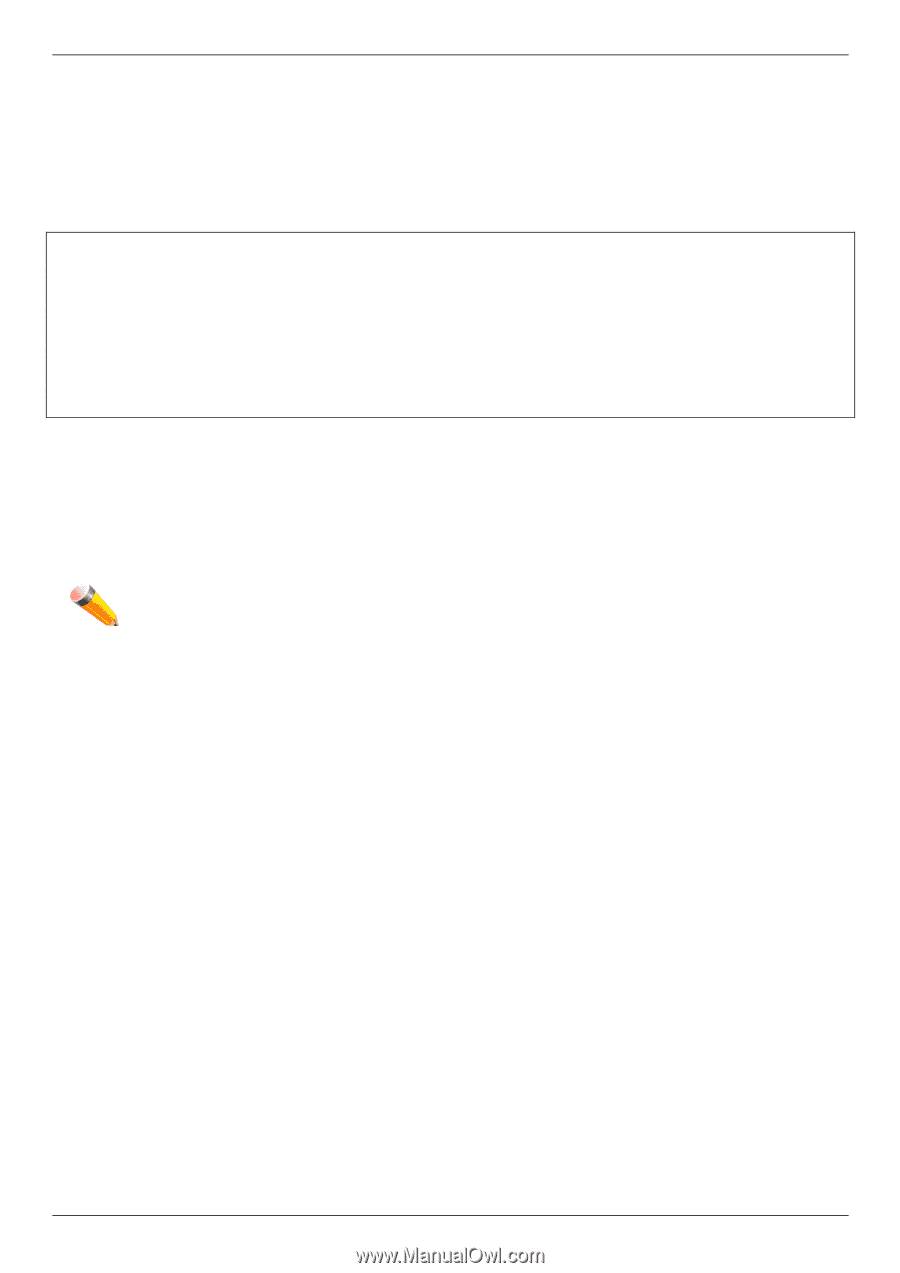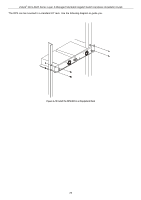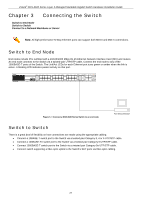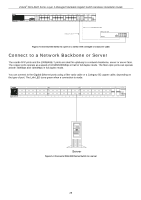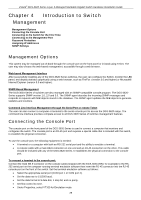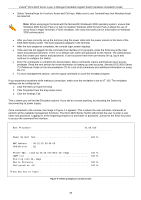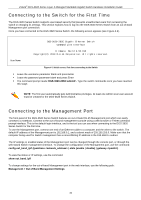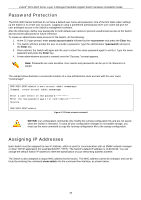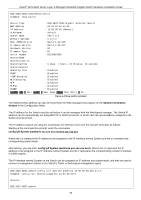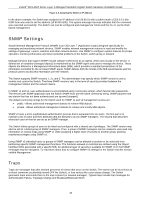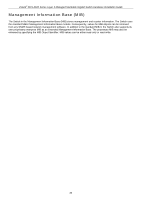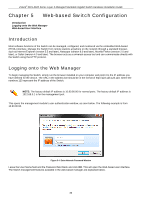D-Link DGS-3620-28PC Hardware Installation Guide - Page 31
Connecting to the Switch for the First Time, Connecting to the Management Port - d link dgs 28sc
 |
View all D-Link DGS-3620-28PC manuals
Add to My Manuals
Save this manual to your list of manuals |
Page 31 highlights
xStack® DGS-3620 Series Layer 3 Managed Stackable Gigabit Switch Hardware Installation Guide Connecting to the Switch for the First Time The DGS-3620 Series Switch supports user-based security that prevents unauthorized users from accessing the switch or changing its settings. This section explains how to log into the DGS-3620 Series Switch from an out-of-band Management port connection. Once you have connected to the DGS-3620 Series Switch, the following screen appears (see Figure 4-2). UserName: DGS-3620-28SC Gigabit Ethernet Switch Command Line Interface Firmware: Build 2.50.010 Copyright(C) 2013 D-Link Corporation. All rights reserved. Figure 4-2 Initial screen, first time connecting to the Switch Leave the username parameter blank and press Enter Leave the password parameter blank and press Enter The command prompt reads: DGS-3620-28SC:admin# - Type the switch commands once you have reached this stage. NOTE: The first user automatically gets Administrative privileges. At least one Admin-level user account must be created for the DGS-3620 Series Switch. Connecting to the Management Port The front panel of the DGS-3620 Series Switch features an out-of-band RJ-45 Management port which can easily connect to a notebook. Connect to the out-of-bound management console using a web browser or Telnet command prompt interface. This is the default login interface, and is the tool you can use when connecting to the DGS-3620 Series Switch for the first time. To use the Management port, connect one end of an Ethernet cable to a computer and the other to the switch. The default IP address of the Management port is 192.168.0.1, and a subnet mask of 255.255.255.0. Make sure that the computer being used for Switch management has a nonconflicting IP address in the 192.168.0.x subnet. The IP settings or enabled status of the Management port can be changed through the console port, or through the web-based Switch management interface. To change the configuration of the Management port, use the command: config out_band_ipif {ipaddress | state [enable | disable] | gateway } To view the status or IP settings, use the command: show out_band_ipif To change settings for the out-of-band Management port in the web interface, use the following path: Management > Out of Band Management Settings 31