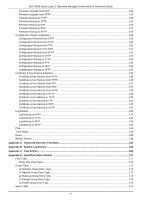D-Link DGS-3630-28SC User Manual - Page 11
Logging into the Web UI, User Name, Password, Login
 |
View all D-Link DGS-3630-28SC manuals
Add to My Manuals
Save this manual to your list of manuals |
Page 11 highlights
DGS-3630 Series Layer 3 Stackable Managed Switch Web UI Reference Guide Logging into the Web UI To access the Web UI open a standard web browser and enter the IP address of the Switch into the address bar of the browser and press the ENTER key. NOTE: The factory default IP address of the Switch is 10.90.90.90 (subnet mask of 255.0.0.0) for normal ports and 192.168.0.1 (subnet mask of 255.255.255.0) is for the management port. Figure 2-1 Displays entering the IP address in Internet Explorer After pressing the ENTER key, the following authentication window should appear, as shown below. Figure 2-2 Web UI Login Window When connecting to the Web UI of the Switch for the first time, leave the User Name and Password fields blank and click Login since there are no login user accounts created by default on the Switch. NOTE: After a user account was created, login credentials will be required to access the Web UI. During the sending and receiving of the login password to and from the Switch, this information will be protected using TLS/SSL to prevent attackers from snooping this information to gain unauthorized access to the Switch. NOTE: The Switch only supports ASCII characters for input values. 4