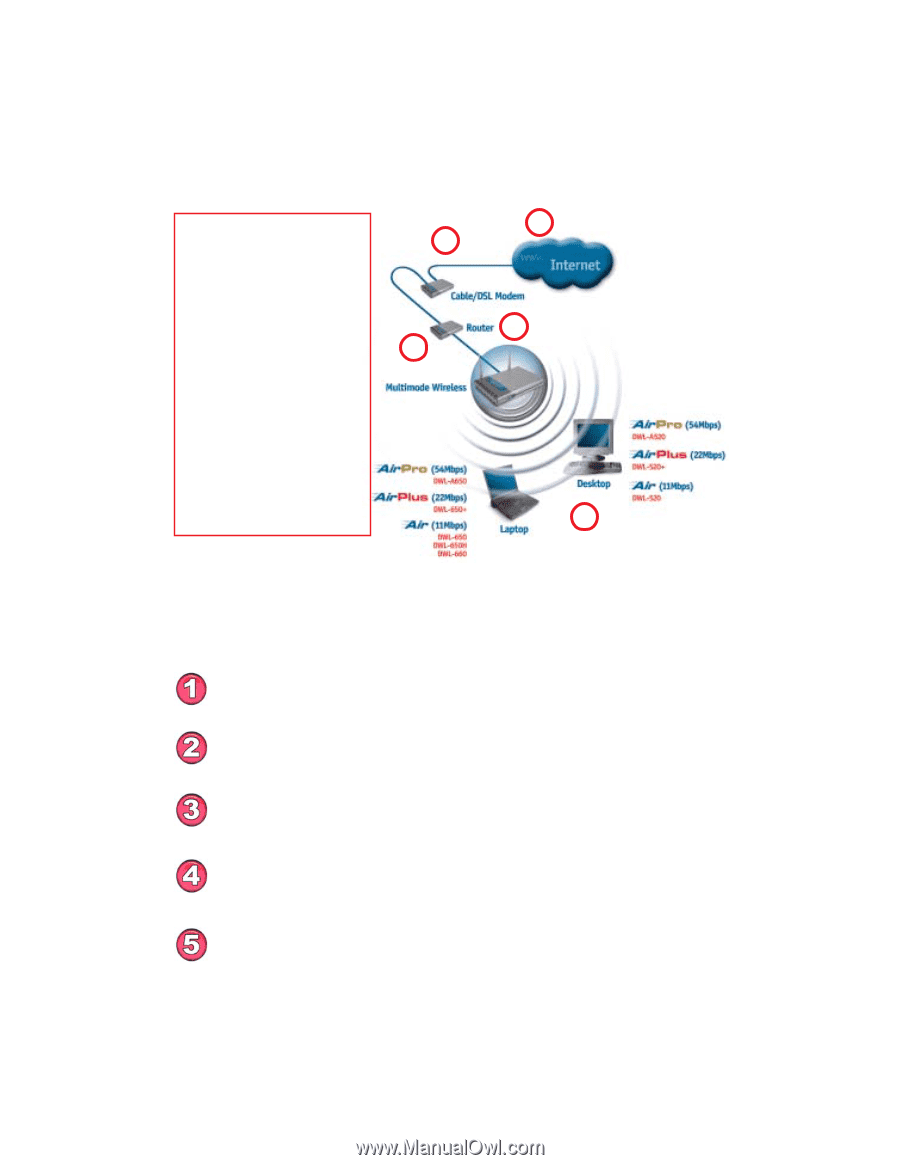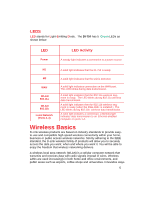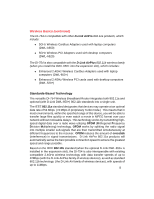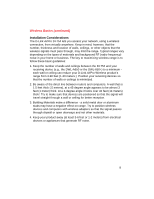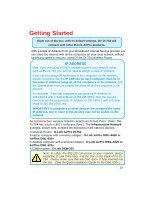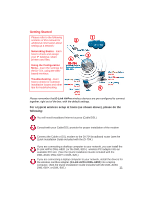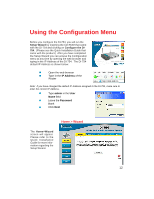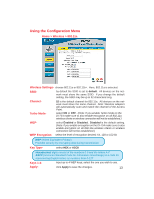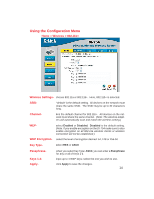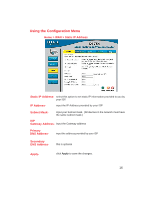D-Link DI-754 Product Manual - Page 11
For a typical wireless setup at home as shown above, please do the, following - driver
 |
View all D-Link DI-754 manuals
Add to My Manuals
Save this manual to your list of manuals |
Page 11 highlights
Getting Started Please refer to the following sections of this manual for 2 additional information about setting up a network: Networking Basics - learn how to check and assign your IP Address; share printers and files. Using the Configuration Menu - learn the settings for the DI-754, using the webbased interface. 4 DI-754 Router with optional DWL-650+ Troubleshooting - learn how to check for common installation issues and other tips for troubleshooting. 1 3 5 Please remember that D-Link AirPro wireless devices are pre-configured to connect together, right out of the box, with the default settings. For a typical wireless setup at home (as shown above), please do the following: You will need broadband Internet access (Cable/DSL) Consult with your Cable/DSL provider for proper installation of the modem Connect the Cable or DSL modem to the DI-754 broadband router (see the Quick Installation Guide included with the DI-754.) If you are connecting a desktop computer to your network, you can install the D-Link AirPro DWL-A520 (or the DWL-520+) wireless PCI adapter into an available PCI slot. (See the Quick Installation Guide included with the DWL-A520, DWL-520+ or DWL-520.) If you are connecting a laptop computer to your network, install the drivers for the wireless cardbus adapter (D-Link AirPro DWL-A650) into a laptop computer. (See the Quick Installation Guide included with the DWL-A650, DWL-650+, or DWL-650.) 11