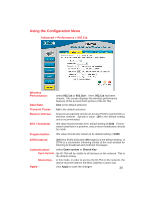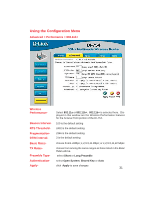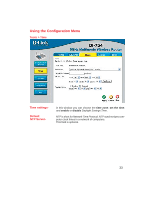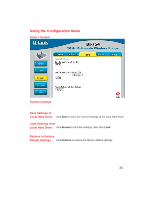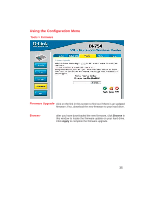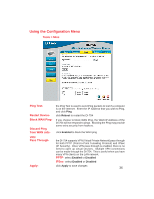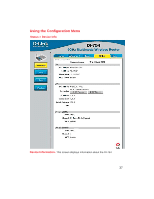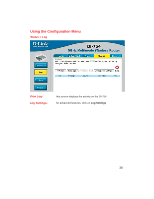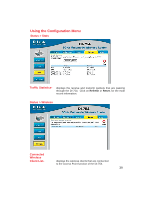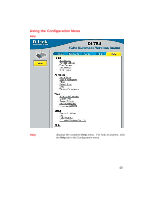D-Link DI-754 Product Manual - Page 35
Tools > Firmware, Firmware Upgrade, Browse - firmware download
 |
View all D-Link DI-754 manuals
Add to My Manuals
Save this manual to your list of manuals |
Page 35 highlights
Using the Configuration Menu Tools > Firmware DI-754 Firmware Upgrade- click on the link in this screen to find out if there is an updated firmware; if so, download the new firmware to your hard drive. Browse- after you have downloaded the new firmware, click Browse in this window to locate the firmware update on your hard drive. Click Apply to complete the firmware upgrade. 35
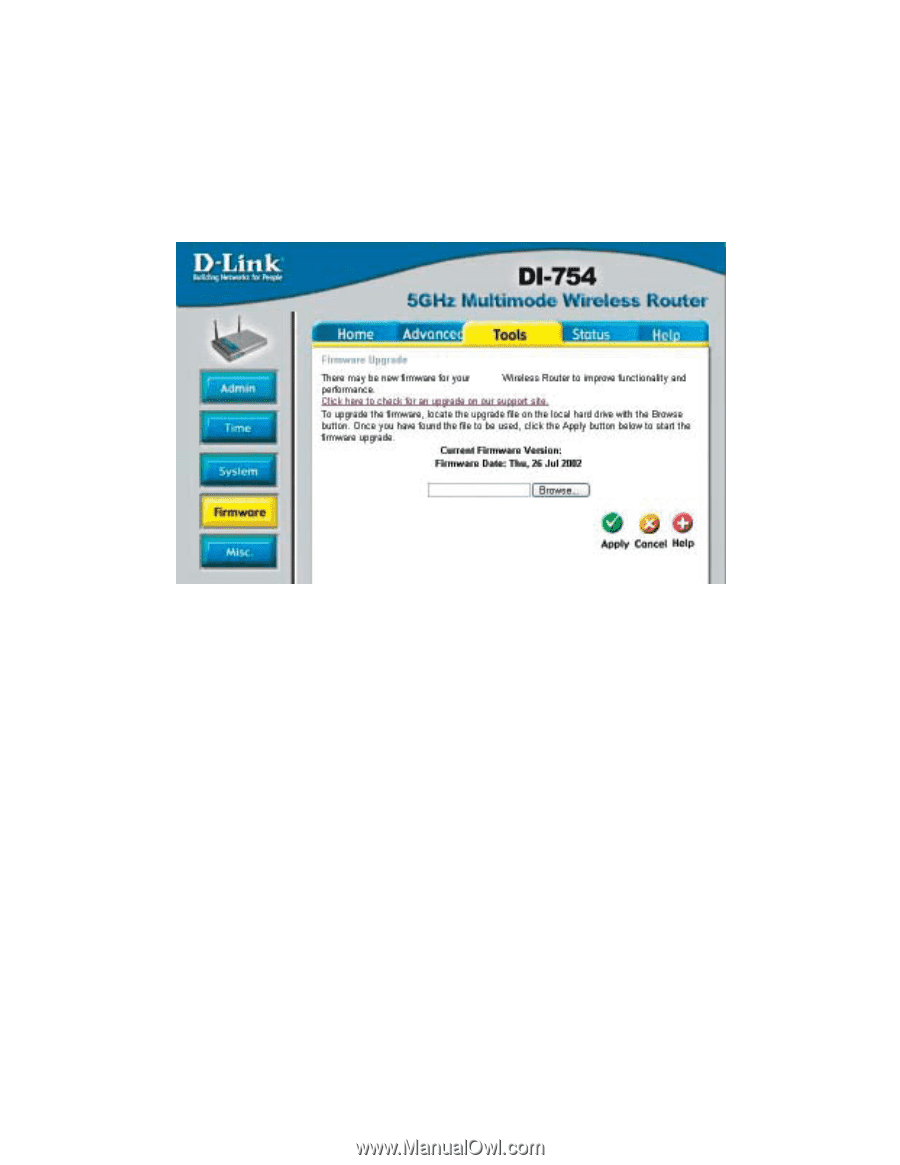
35
Using the Configuration Menu
Tools > Firmware
Firmware Upgrade-
Browse-
click on the link in this screen to find out if there is an updated
firmware; if so, download the new firmware to your hard drive.
after you have downloaded the new firmware, click
Browse
in
this window to locate the firmware update on your hard drive.
Click
Apply
to complete the firmware upgrade.
DI-754