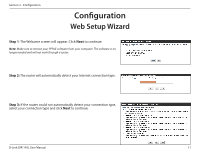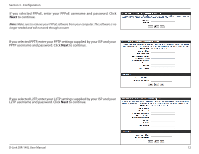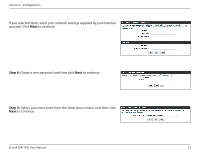D-Link DIR-140L User Manual - Page 13
Hardware Setup
 |
View all D-Link DIR-140L manuals
Add to My Manuals
Save this manual to your list of manuals |
Page 13 highlights
Section 2 - Installation Hardware Setup 1. Turn off and unplug your cable or DSL broadband modem. This is required. Modem 2. Unplug the Ethernet cable from your modem (or existing router if upgrading) that is connected to your computer. Plug it into the blue port labeled 1 on the back of your router. The router is now connected to your computer. DIR-140L COM POWER Computer D-Link DIR-140L User Manual 9

9
D-Link DIR-140L User Manual
Section 2 - Installation
1. Turn off and unplug your cable or DSL broadband modem. This is required.
Hardware Setup
POWER
COM
2. Unplug the Ethernet cable from your modem (or existing router if upgrading) that is connected to your computer.
Plug it into the blue port labeled 1 on the back of your router. The router is now connected to your computer.
Modem
DIR-140L
Computer