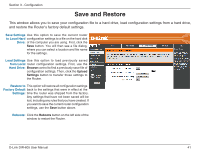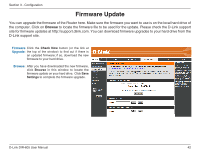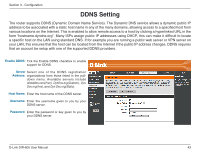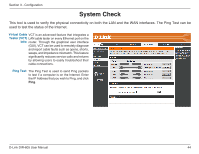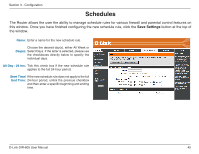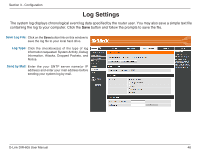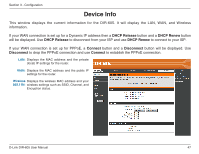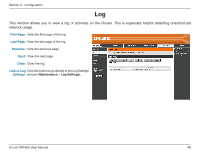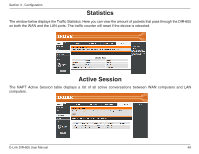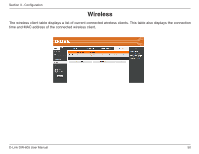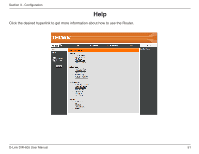D-Link DIR-605 User Manual - Page 46
Log Settings - log in
 |
View all D-Link DIR-605 manuals
Add to My Manuals
Save this manual to your list of manuals |
Page 46 highlights
Section 3 - Configuration Log Settings The system log displays chronological event log data specified by the router user. You may also save a simple text file containing the log to your computer. Click the Save button and follow the prompts to save the file. Save Log File: Click on the Save button link on this window to save the log file to your local hard drive. Log Type: Click the checkbox(es) of the type of log information requested: System Activity, Debug Information, Attacks, Dropped Packets, and Notice. Send by Mail: Enter the your SNTP server name(or IP address) and enter your mail address before sending your system log by mail. D-Link DIR-605 User Manual 46

46
D-Link DIR-605 User Manual
Section 3 - Configuration
Log Settings
Click on the
Save
button link on this window to
save the log file to your local hard drive.
Click the checkbox(es) of the type of log
information requested: System Activity, Debug
Information, Attacks, Dropped Packets, and
Notice.
Enter the your SNTP server name(or IP
address) and enter your mail address before
sending your system log by mail.
Save Log File:
Log Type:
Send by Mail:
The system log displays chronological event log data specified by the router user. You may also save a simple text file
containing the log to your computer. Click the
Save
button and follow the prompts to save the file.