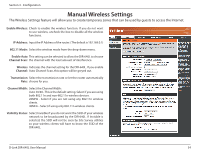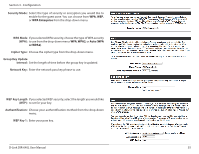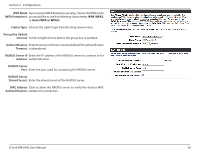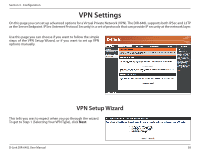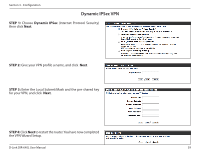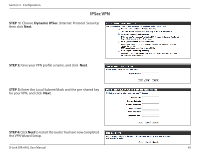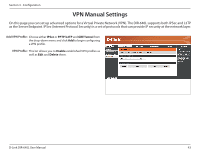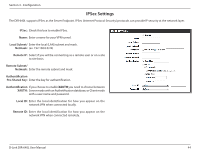D-Link DIR-640L User Manual - Page 43
Dynamic IPSec VPN, STEP. 1
 |
View all D-Link DIR-640L manuals
Add to My Manuals
Save this manual to your list of manuals |
Page 43 highlights
Section 3 - Configuration Dynamic IPSec VPN STEP 1: Choose Dynamic IPSec (Internet Protocol Security) then click Next. STEP 2: Give your VPN profile a name, and click Next. STEP 3: Enter the Local Subnet/Mask and the pre-shared key for your VPN, and click Next. STEP 4: Click Next to restart the router.You have now completed the VPN Wizard Setup. D-Link DIR-640L User Manual 39

39
D-Link DIR-640L User Manual
Section 3 - Configuration
STEP. 1:
Choose
Dynamic.IPSec
(Internet Protocol Security)
then click
Next
.
STEP.2:
Give your VPN profile a name, and click
Next
.
STEP.3:
Enter the Local Subnet/Mask and the pre-shared key
for your VPN, and click
Next
.
Dynamic IPSec VPN
STEP.4:
Click
Next
to restart the router. You have now completed
the VPN Wizard Setup.