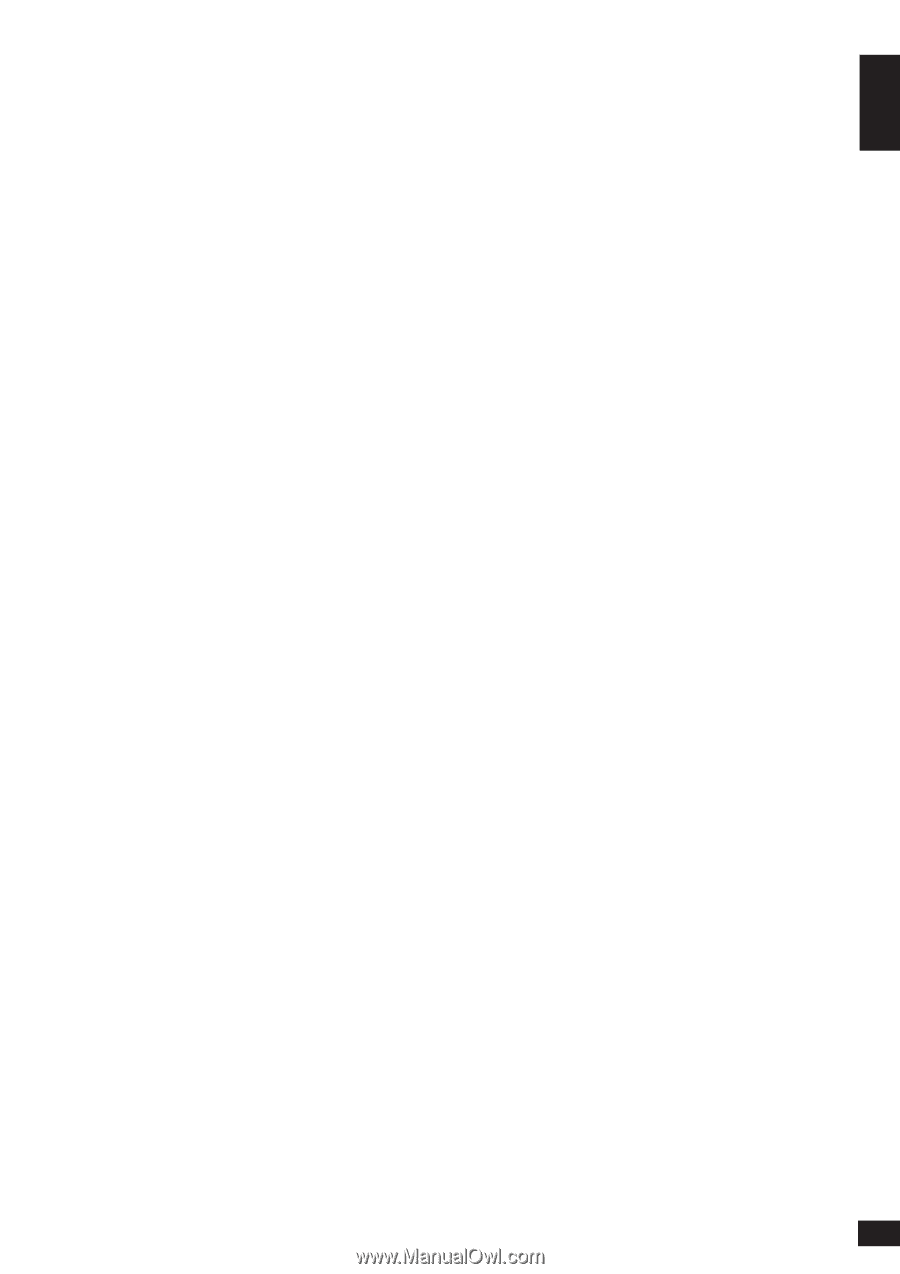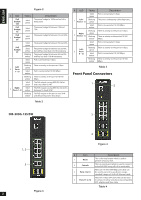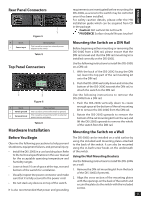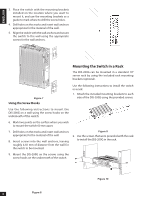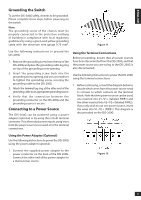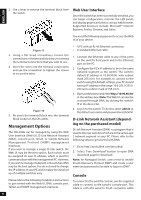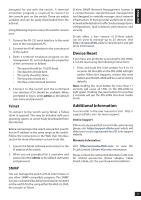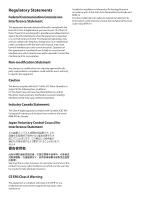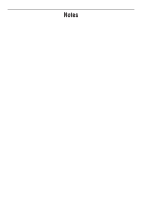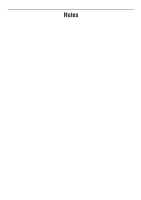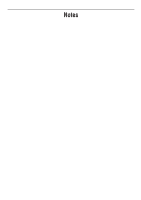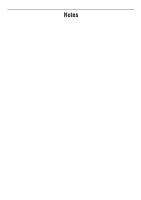D-Link DIS-200G Quick Install Guide - Page 9
Device Reset, Additional Information
 |
View all D-Link DIS-200G manuals
Add to My Manuals
Save this manual to your list of manuals |
Page 9 highlights
ENGLISH designed for use with the switch. A terminal emulation program is required to connect to the console port on the switch. These are widely available and can be easily downloaded from the Internet. Using following steps to connect to switch's console port: 1. Connect the RS-232 serial interface to the serial port of the management PC. 2. Connect the RJ-45 interface to the console port of the switch. 3. Open a terminal emulation program on the management PC and configure the properties of the connection as follows: • The speed should be 115200 baud. • The data bits should be 8. • The parity should be None. • The stop bits should be 1. • The flow control should be None. 4. Connect to the switch and the Command Line Interface (CLI) should be available. When prompted to log in, enter admin as the default user name and password. D-View SNMP Network Management System is a comprehensive standard-based management tool designed to centrally manage critical network infrastructure. D-View provides useful tools to allow network administrators to effectively manage device configurations, fault tolerance, performance, and security. D-Link offers a free version of D-View which can be used to manage up to 25 devices. Visit http://dview.dlink.com/ to download it and get more information. Device Reset If you have any problems accessing the DIS-200G, it can be reset using the following instructions: 1. Press and hold the reset button for 6 to 10 seconds. All the LEDs on the DIS-200G will light amber. When this happens, release the reset button and the DIS-200G will be reset to factory defaults. Note: holding the reset button for more than 11 seconds will cause all LEDs on the DIS-200G to light green. Holding the reset button for a further 2 seconds will put the DIS-200G into boot loader mode. Telnet To connect to the switch using Telnet, a Telnet client is required. This may be included with your operating system, or can be easily downloaded from the Internet. Before connecting to the switch, ensure that your PC has an IP address in the same range as the switch. Follow the instructions in the Web User Interface section for more information on how to do this. Additional Information You can refer to the user manual or visit http:// support.dlink.com/ for more support. Online Support If there are any issues that are not in the user manual, please visit http://support.dlink.com/ which will direct you to your appropriate local D-Link support website. Warranty Information 1. Launch the Telnet software and connect to the IP address of the switch. 2. When you are prompted for a username and password, enter admin as the default username and password. Visit http://warranty.dlink.com/ to view the D-Link Limited Lifetime Warranty information. Please contact the authorized distributor of D-Link for related accessories (Power adapter, Cable Gland, Cable, etc.) for purchase and installation. SNMP You can manage the switch with D-Link D-View, or any other SNMP-compatible program. The SNMP function is disabled by default and must be enabled on the switch first by using either the Web UI, DNA, the console, or Telnet. 7