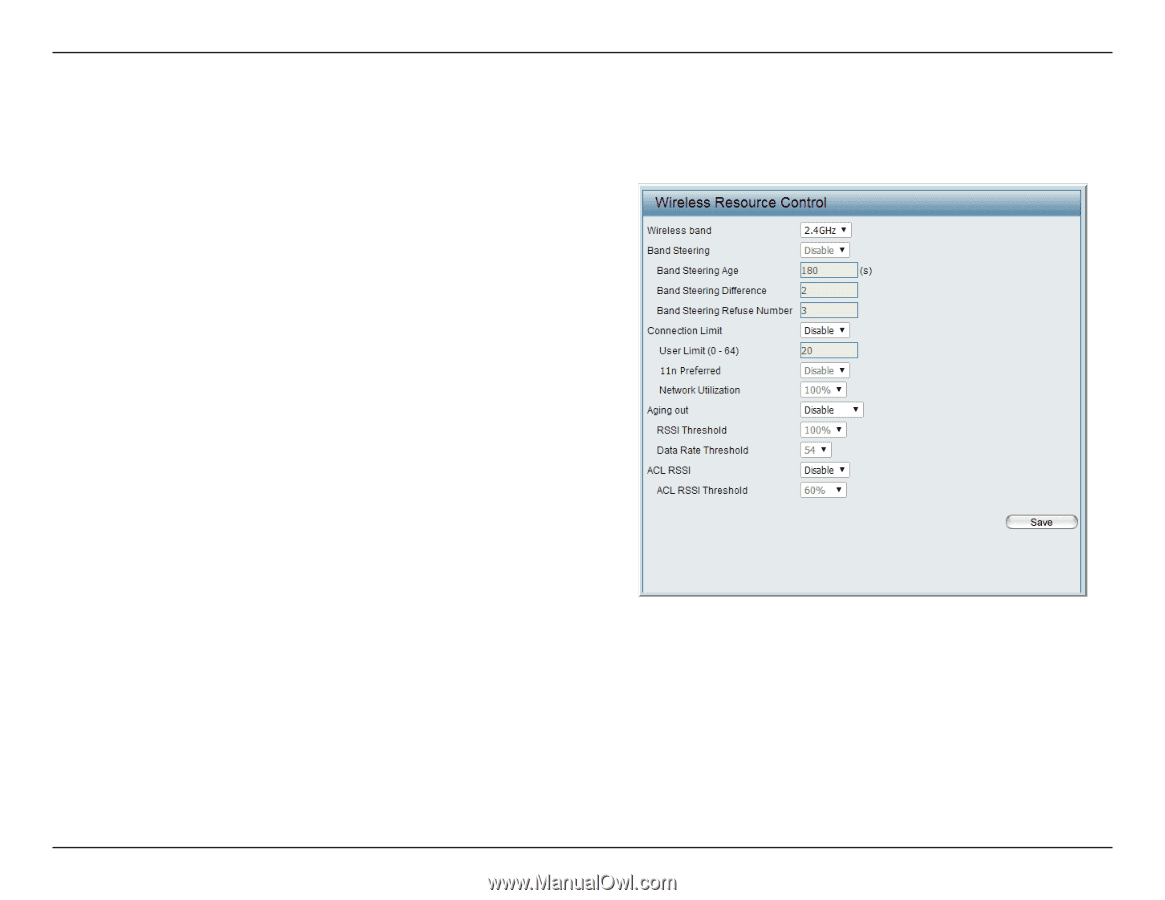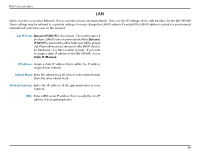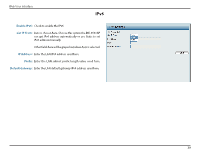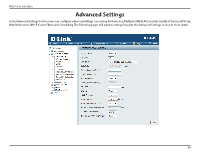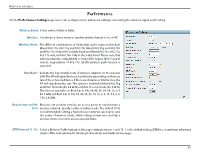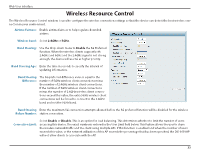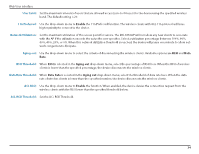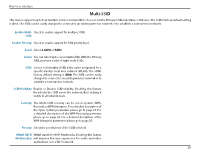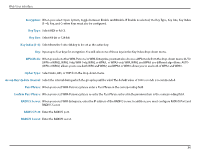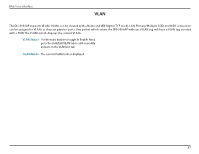D-Link DIS-3650AP Product Manual - Page 33
Wireless Resource Control
 |
View all D-Link DIS-3650AP manuals
Add to My Manuals
Save this manual to your list of manuals |
Page 33 highlights
Web User Interface Wireless Resource Control The Wireless Resource Control window is used to configure the wireless connection settings so that the device can detect the best wireless connection in your environment. Airtime Fairness: Enable airtime fairness to help regulate downlink airtime. Wireless band: Select 2.4GHz or 5GHz. Band Steering: Use the drop-down menu to Enable the 5G Preferred function. When the wireless clients support both 2.4GHz and 5GHz and the 2.4GHz signal is not strong enough, the device will use 5G as higher priority. Band Steering Age: Enter the time in seconds to specify the interval of updating information. Band Steering Difference: The 5G preferred difference value is equal to the number of 5GHz wireless client connections minus the number of 2.4GHz wireless client connections. If the number of 5GHz wireless client connections minus the number of 2.4GHz wireless client connections exceed this value, the extra 5GHz wireless client connections will be forced to connect to the 2.4GHz band and not the 5GHz band. Band Steering Enter the maximum 5G connection attempts allowed before the 5G preferred function will be disabled for the wireless Refuse Number: station connection. Connection Limit: Select Enable or Disable. This is an option for load balancing. This determines whether to limit the number of users accessing this device. The exact number is entered in the User Limit field below. This feature allows the user to share the wireless network traffic and the client using multiple APs. If this function is enabled and when the number of users exceeds this value, or the network utilization of this AP exceeds the percentage that has been specified, the DIS-3650AP will not allow clients to associate with the AP. 33