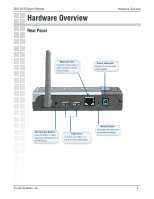D-Link DNS-G120 Manual - Page 12
Windows, Connect Now Continued
 |
UPC - 790069281815
View all D-Link DNS-G120 manuals
Add to My Manuals
Save this manual to your list of manuals |
Page 12 highlights
DNS-G120 User's Manual Windows Connect Now Windows® Connect Now (Continued) Enter the network name (SSID). If you want Windows to assign a random network key (encryption key), select Automatically assign a network key. If you want to manually assign a network key select Manually assign a network key. To use WPA-PSK, select Use WPA Encryption instead of WEP. Click Next. This screen appears if you choose to set the WEP key manually. Enter the desired encryption key in the space provided and then enter the key again to confirm. Click Next. This screen appears if you choose to set the WPA key manually. Enter the desired encryption key in the space provided and then enter the key again to confirm. Click Next. D-Link Systems, Inc. 12

12
DNS-G120 User’s Manual
D-Link Systems, Inc.
If you want to manually assign a network key
select
Manually assign a network key
.
This screen appears if you choose to set the
WEP key manually. Enter the desired encryption
key in the space provided and then enter the key
again to confirm.
Enter the network name (SSID).
If you want Windows to assign a random
network key (encryption key), select
Automatically assign a network key.
To use WPA-PSK, select
Use WPA
Encryption instead of WEP
.
Click
Next.
Windows
®
Connect Now (Continued)
This screen appears if you choose to set the
WPA key manually. Enter the desired encryption
key in the space provided and then enter the key
again to confirm.
Click
Next.
Click
Next.
Windows Connect Now